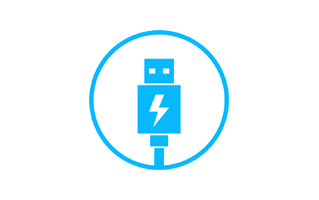
These are instructions on how to Fix Driver Signature Error on Windows Computer by Disabling the Driver Signature Enforcement (this method can be used on Windows 8, 8.1, and Windows 10).
Requirements: You need to have Windows 8, 8.1 or Windows 10 to Disable the Driver Signature Enforcement.
Disable Driver Signature Enforcement
- Boot the Computer into the Advanced Boot Options Menu: Press and Hold Shift Key (on the keyboard) and Restart the Computer. Once the computer is restarted, Leave the Shift Key.
- Now, You will be able to see the Advanced Boot Options Menu:
- Click on the Troubleshoot Option:
- Click on the Advanced Options:
- Click on the Startup Settings:
- Click on the Restart Button to Restart the Computer into the Startup Settings Screen:
- Press F7 or 7 (from the keyboard) to Disable driver signature enforcement option.
- Your Computer will Restart Automatically.

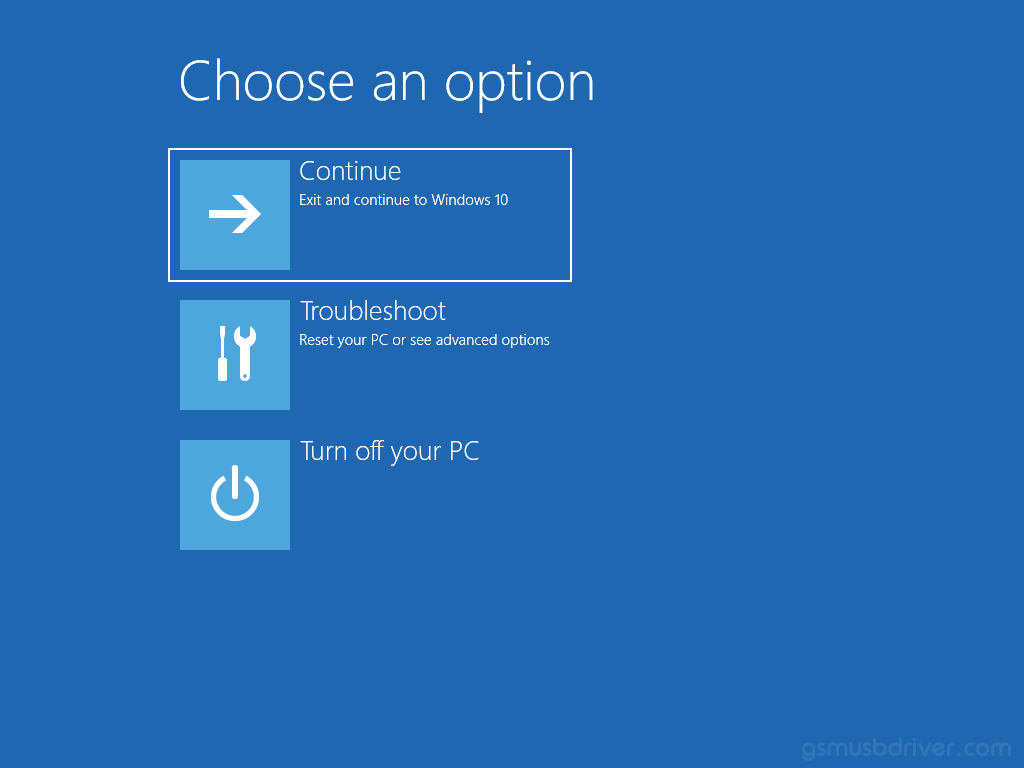
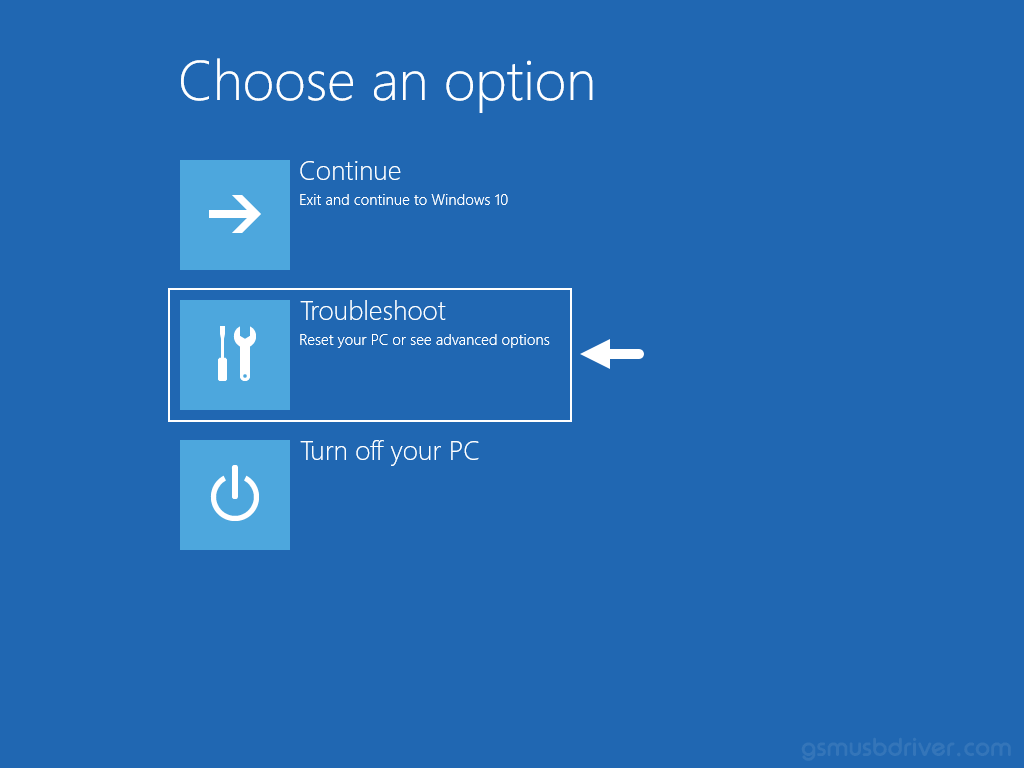
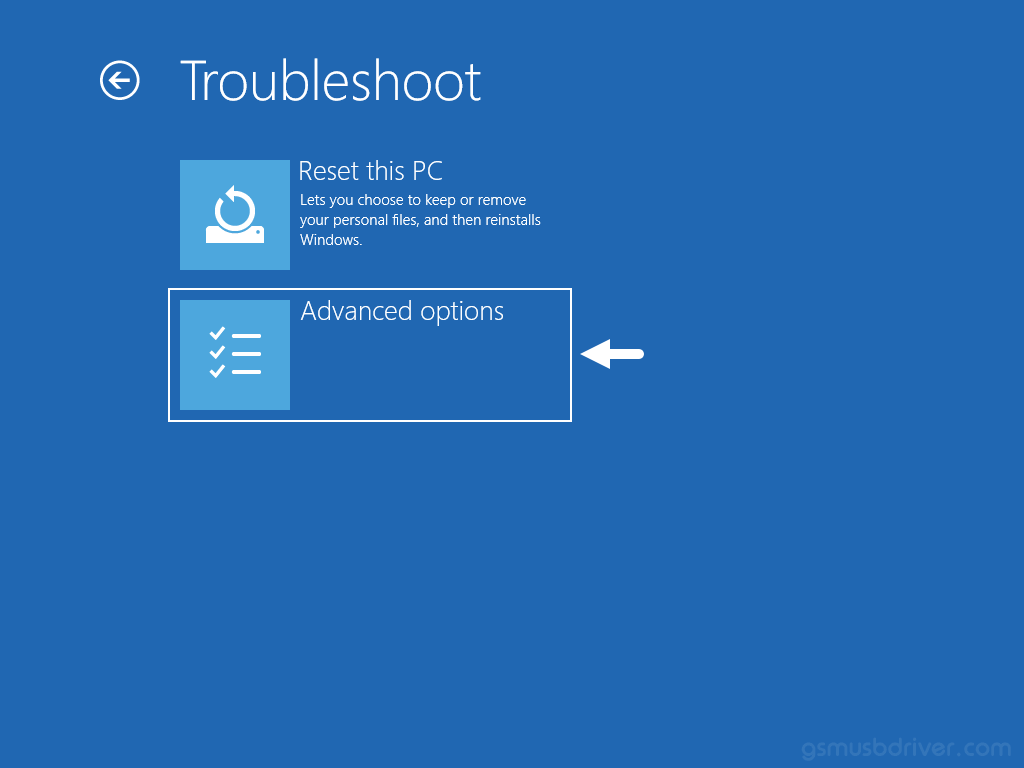
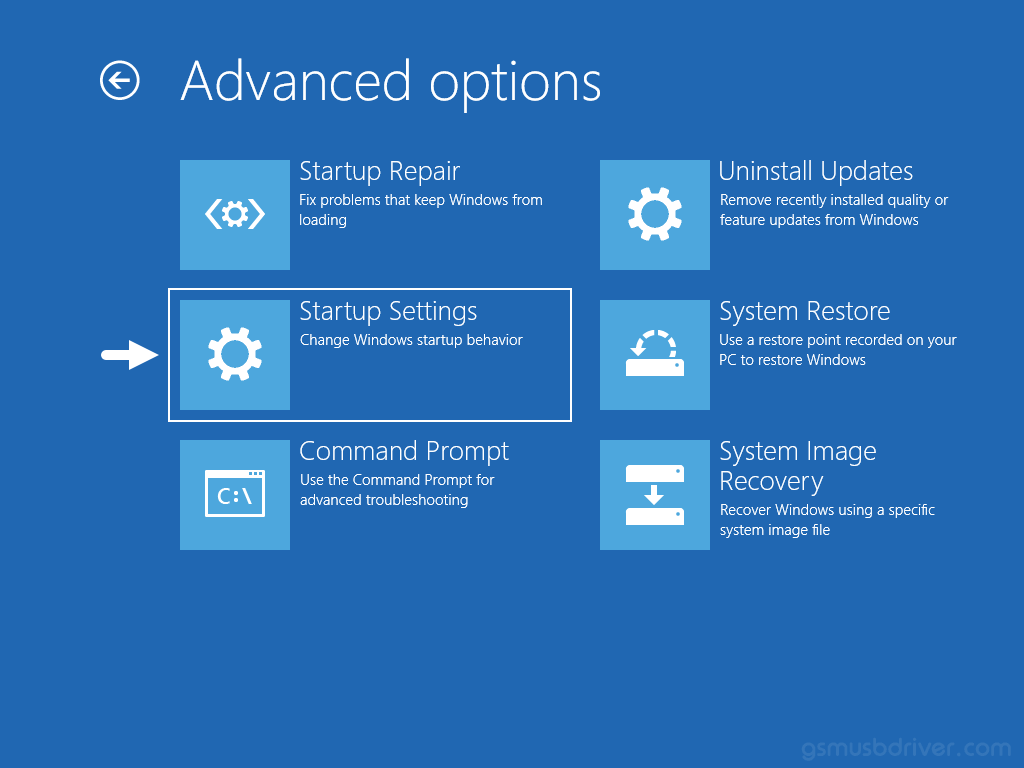
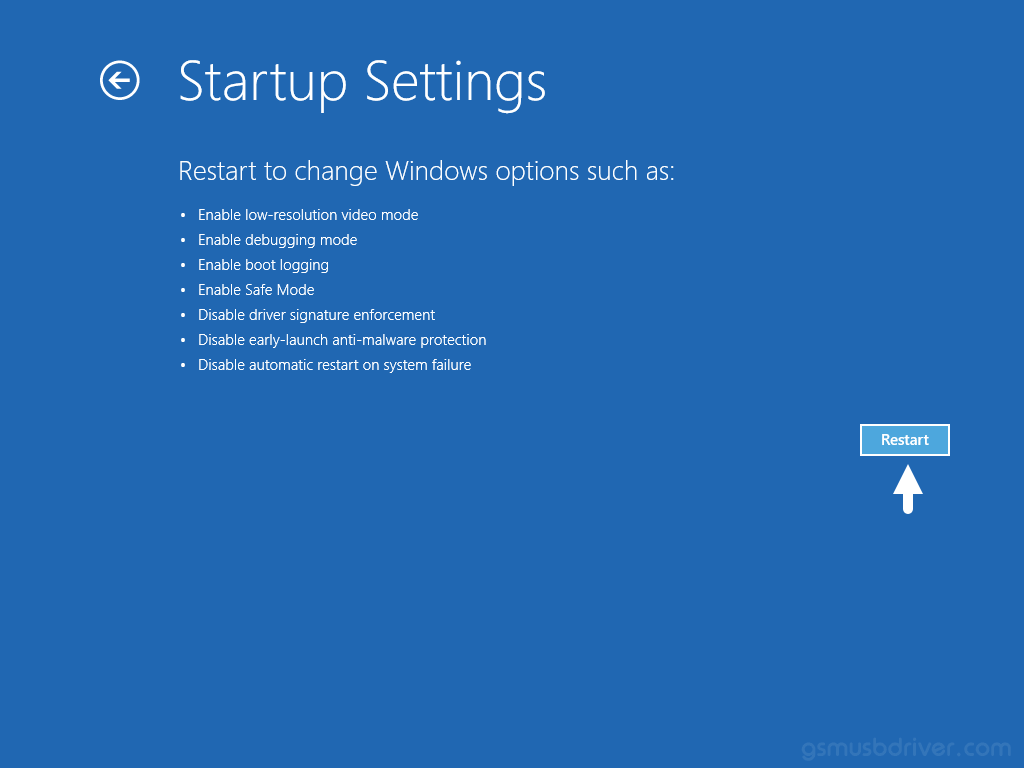
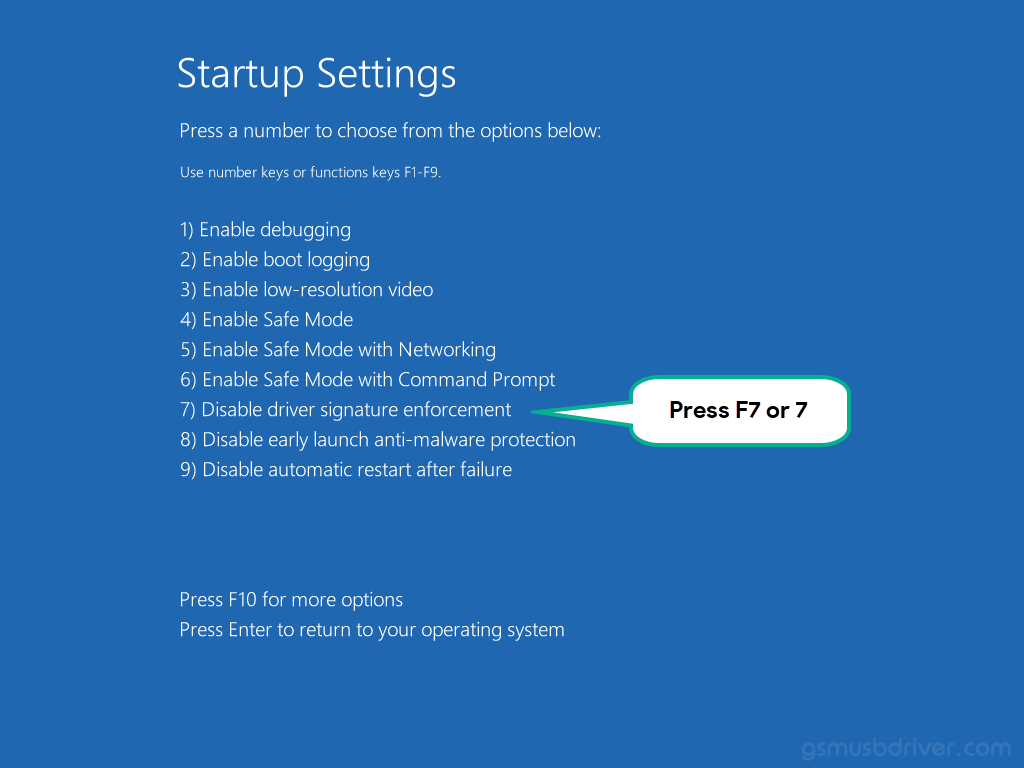
Once the computer is restarted, you can install unsigned drivers on the Computer without facing any Driver Signature Error.
Readme Once:
[*] Driver Easy: We recommend you to use Driver Easy application to update all the computer drivers in a Single Click.
[*] ADB Driver: If you are looking for the Latest ADB Drivers, then head over to the Download ADB Driver page.