
These are instructions on how to install Samsung USB Driver on Windows Computer (this method can be used on Windows 7, Windows 8, 8.1, 10 and Windows 11).
Requirements: You need to have the Windows Computer and the Samsung Driver to follow the below guidelines.
Install Samsung USB Driver in 10 Seconds
- Download and extract Samsung USB Driver package on the Computer. If in case, you have already downloaded and extracted the driver, then SKIP this step.
- Once the Driver package is extracted, you will be able to see the following files:
- Open Samsung USB Driver.exe to Launch the Driver Setup Dialog Box:
- Once the Driver Setup Dialog box is launched, Click on the Next button:
- Under the Language, Leave the Settings as default and Click on the Next Button:
- Click on the Install Button:
- Now, Samsung Drivers will be installed on the Computer:
- Once the Samsung Drivers are installed, Click on the Finish Button o exit the Setup.
- Restart the Computer.

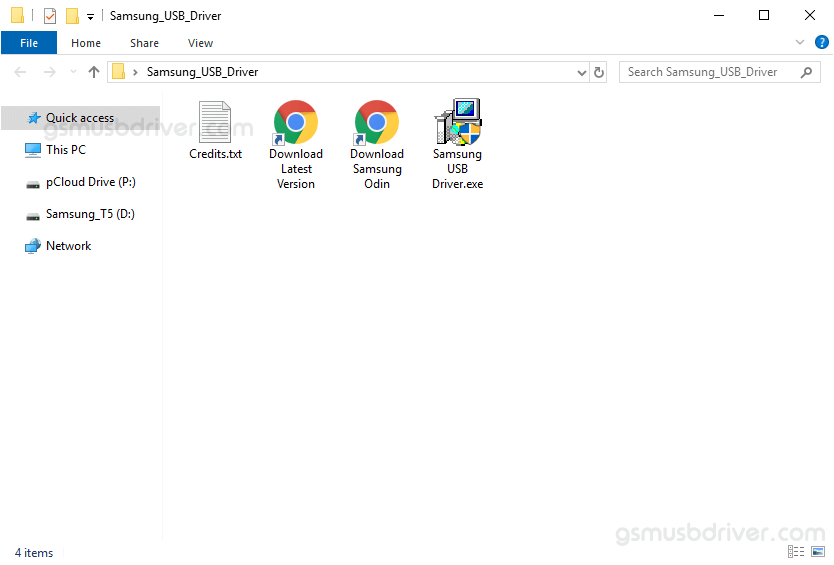
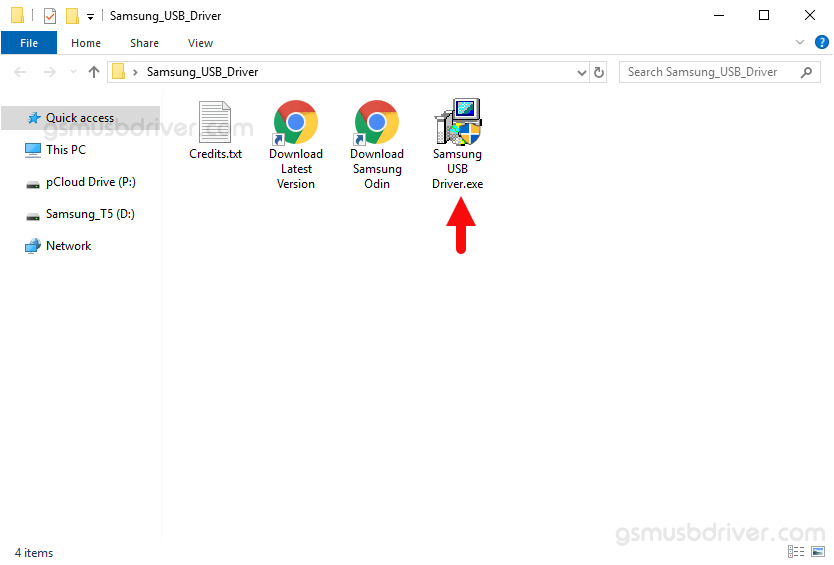
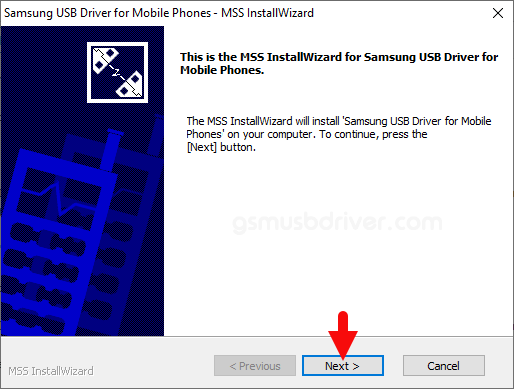
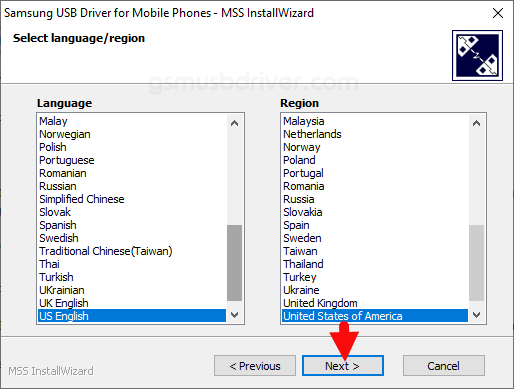
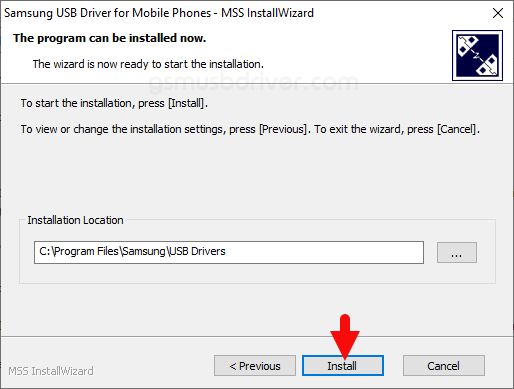
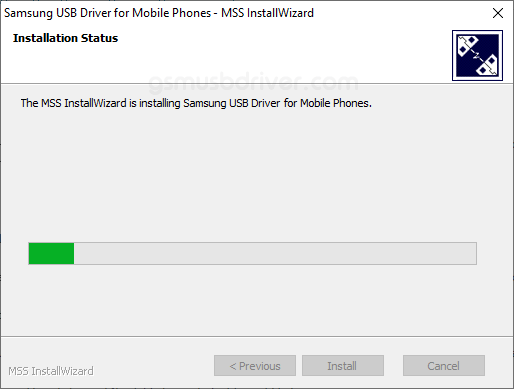
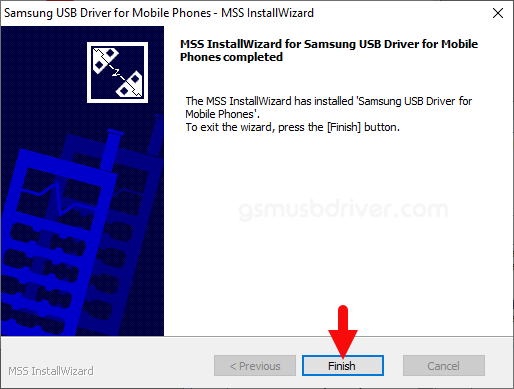

Once the Computer is restarted, you can easily connect your Samsung Smartphone and tablet to the computer without facing any issue.
Readme Once:
[*] We have used the Samsung Driver to create the above manual. If you wish, you can download the same driver from here.
[*] Driver Signature Error: If you are facing Driver Signature Error while installing the USB Driver, then head over to How to Fix Driver Signature Error page.
[*] Driver Easy: We recommend you to use Driver Easy application to update all the computer drivers in a Single Click.
[*] Credits: Samsung Driver is created and distributed by Samsung Electronics. So, full credit goes to them for sharing the driver for free.