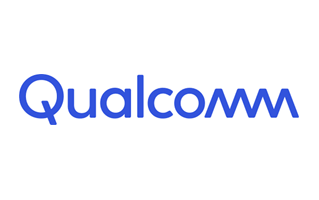
These are instructions on how to install Qualcomm USB Driver on Windows Computer (this method can be used on Windows 7, Windows 8, 8.1, 10 and Windows 11).
Requirements: You need to have the Windows Computer and the Qualcomm USB Driver to follow the below guidelines.
Install Qualcomm USB Drivers in 5 Seconds
- Download and extract Qualcomm USB Driver package on the Computer. If in case, you have already downloaded and extracted the driver package, then SKIP this step.
- Once the driver package is extracted on the computer, you will be able to see the following files:
- Open Qualcomm USB Driver.exe to Launch the Setup Window:
- Select Ethernet Checkbox and Click on the Next Button:
- Click on the Next Button:
- Select I accept the Terms Checkbox and Click on the Next Button:
- Click on the Install Button:
- Again, Click on the Install Button:
- Click on the Finish Button to Exit the Setup:
- Restart the Computer.

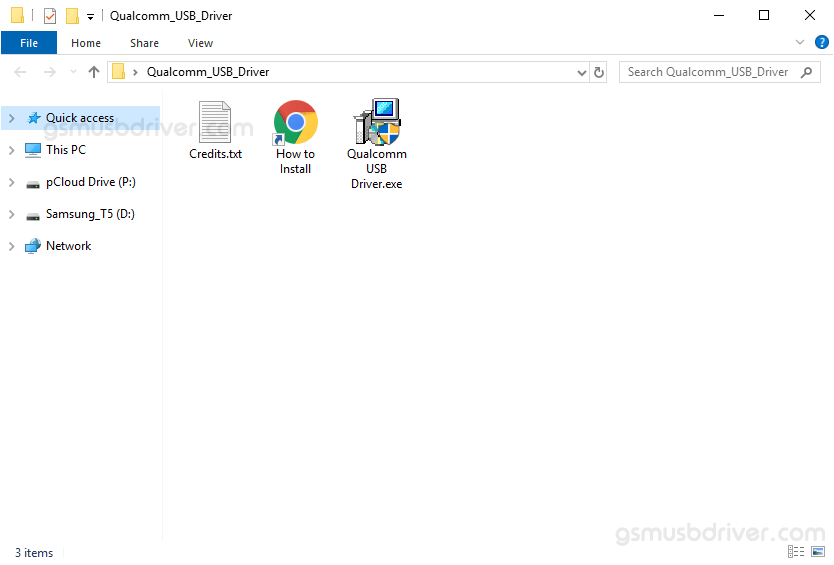
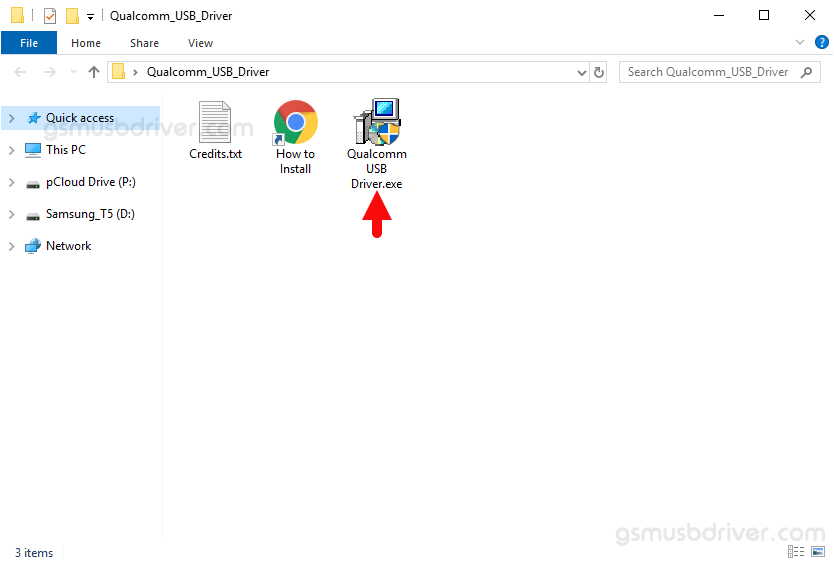
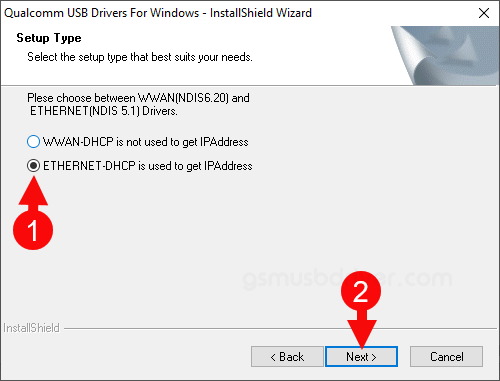
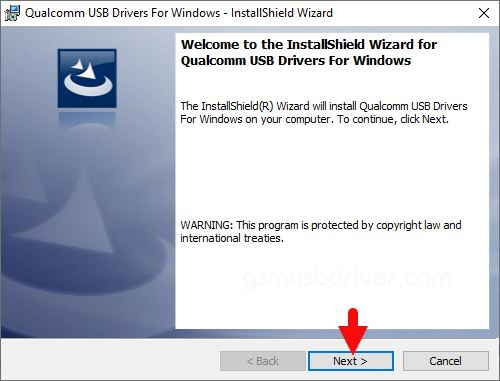
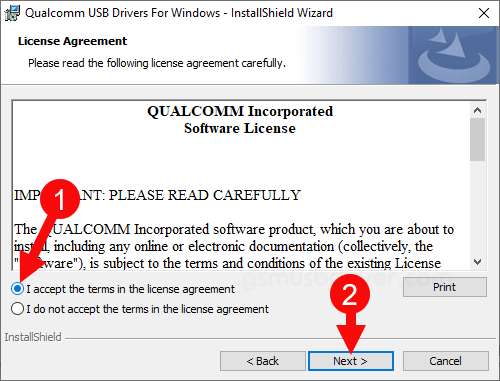
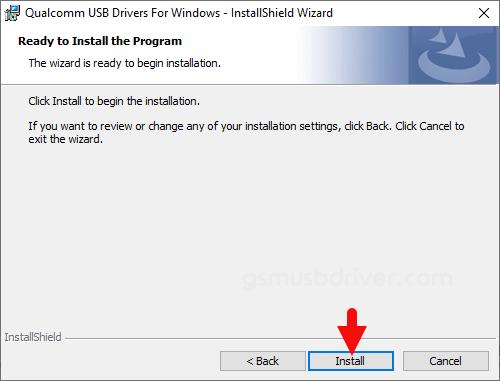
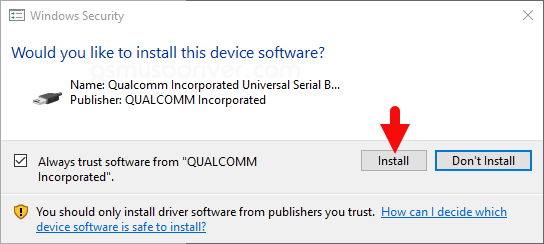
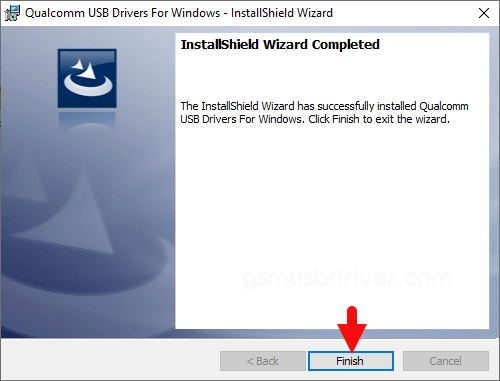

Once the Computer is restarted, you can easily connect your Qualcomm Smartphone and Tablet to the computer without facing any issue.
Readme Once:
[*] We have used the Qualcomm Driver to create the above manual. If you wish, you can download the same driver from here.
[*] Driver Signature Error: If you are facing Driver Signature Error while installing the USB Driver, then head over to How to Fix Driver Signature Error page.
[*] Driver Easy: We recommend you to use Driver Easy application to update all the computer drivers in a Single Click.
[*] Credits: Qualcomm Driver is created and distributed by Qualcomm Technologies, Inc. So, full credit goes to them for sharing the driver for free.