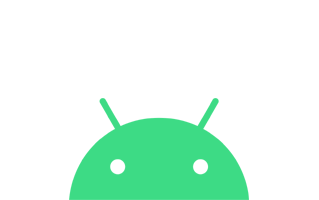
These are instructions on how to install the Common Handset USB Driver on Windows Computer (this method can be used on Windows XP, Windows 7, Windows 8, 8.1, and Windows 10).
Requirements: You need to have the Windows Computer and the Common Handset USB Driver to follow the below guidelines.
Install Common Handset USB Driver on Windows Computer
- Download and extract the driver package on the Computer. If in case, you have already downloaded and extracted the driver package, then SKIP this step.
- Once the driver package is extracted on the computer, you will be able to see the following files:
- Now, Open Common Handset USB Driver v1.0.exe to Launch the Setup window:
- Click on the OK button:
- Click on the Next button:
- Again, Click on the Next button (optional: if you wish you can change the location of installation in this step):
- Click on the Install button to begin the installation:
- Now, drivers will be installed on the computer:
- Once the installation is completed, Click on the Finish button to exit the setup window:
- Restart the Computer.

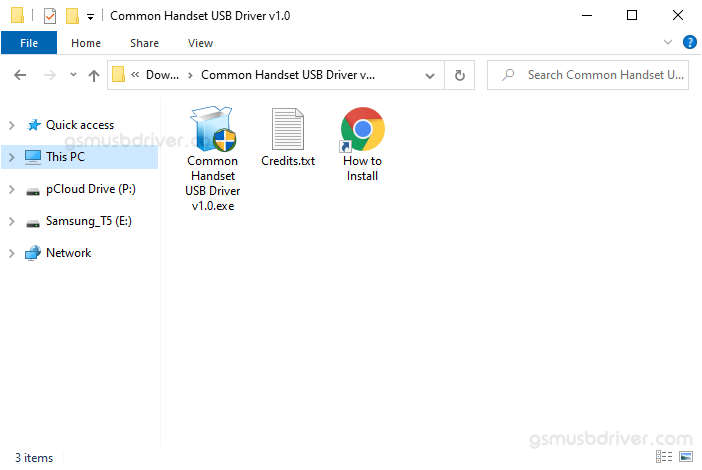
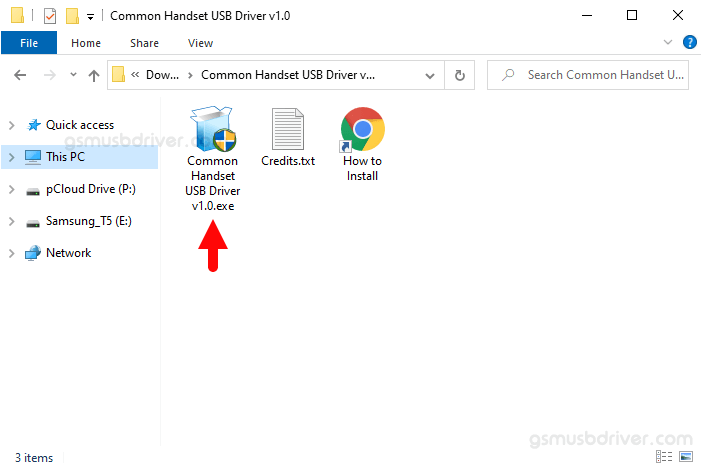
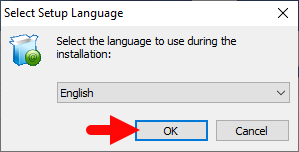
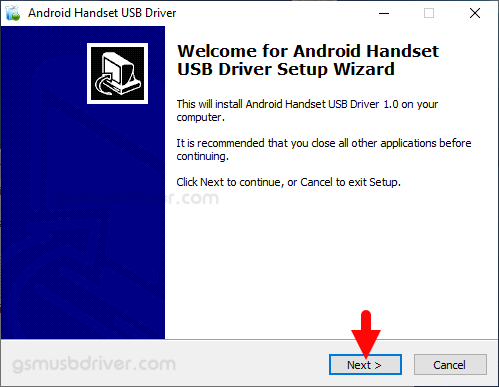
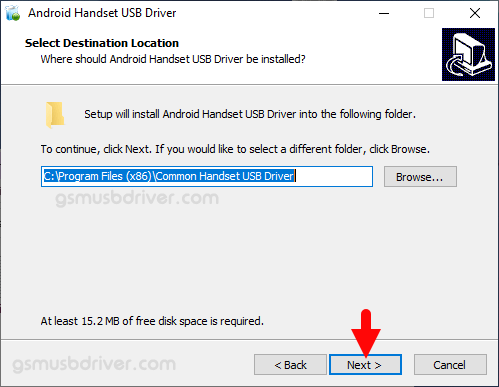
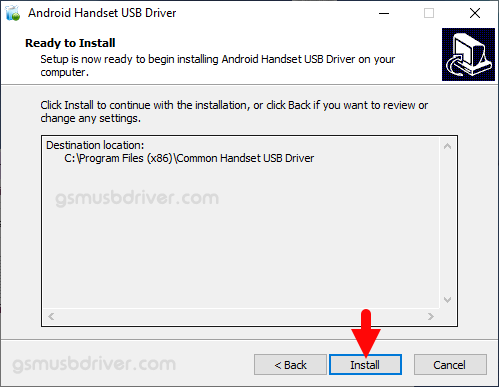
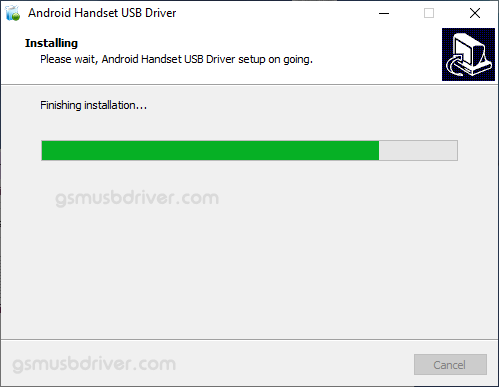
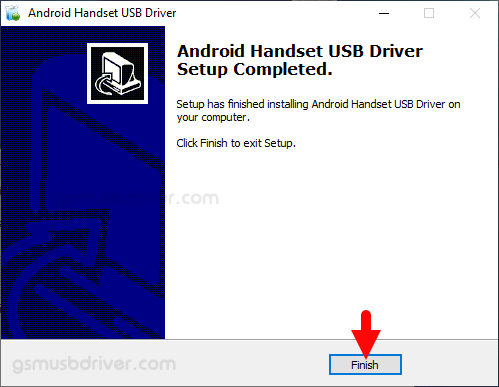

Once the Computer is restarted, you can easily connect your Mobile Device to the computer without facing any issue.
Readme Once:
[*] We have used the Common Handset Driver to create the above manual. If you wish, you can download the same driver from here.
[*] Driver Signature Error: If you are facing Driver Signature Error while installing the USB Driver, then head over to How to Fix Driver Signature Error page.
[*] Driver Easy: We recommend you to use Driver Easy application to update all the computer drivers in a Single Click.
[*] Credits: Common Handset USB Driver is created and distributed by Intel Corporation. So, full credit goes to them for sharing the driver for free.