
These are instructions on How to install Pantech Android USB Driver on Windows Computer using the Driver Setup.
Requirements: You need to have a Windows Computer (32-Bit or 64-Bit) to install the Pantech Android Drivers.
Steps to install Pantech Android USB Driver
- Download and extract the Pantech Android USB Driver package on the Computer. If you have already downloaded and extracted the driver package, then SKIP this step.
- Once the driver package is extracted on the computer, you will be able to see the following files:
- Double-Click on the Pantech Android USB Driver v1.1.0.0.exe file to Launch the Setup Window:
- Once the Setup Window is Launched, Click on the Next button:
- Click on the Install button:
- Now, the Pantech Android USB Driver will be installed on the computer.
- Once the installation is completed, Click on the Finish button to close/exit the Setup Window.
- Restart the Computer.

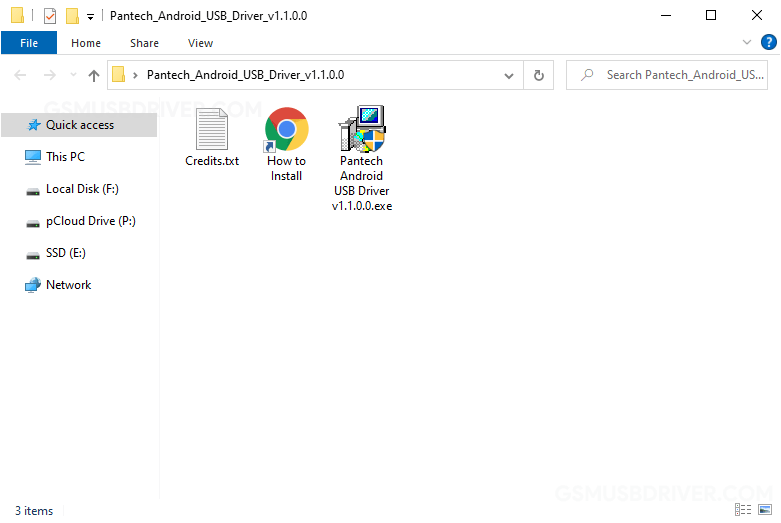
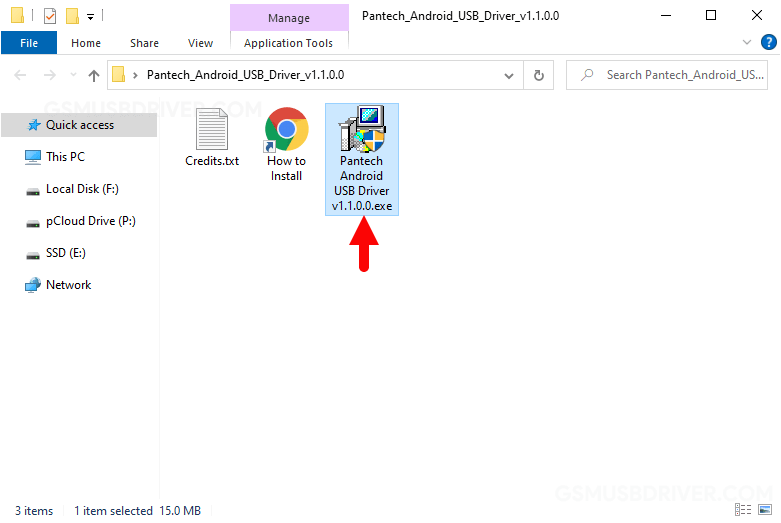
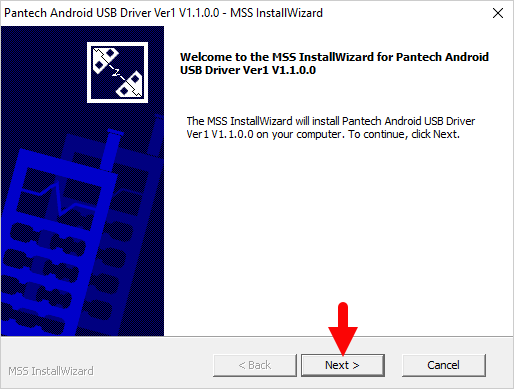
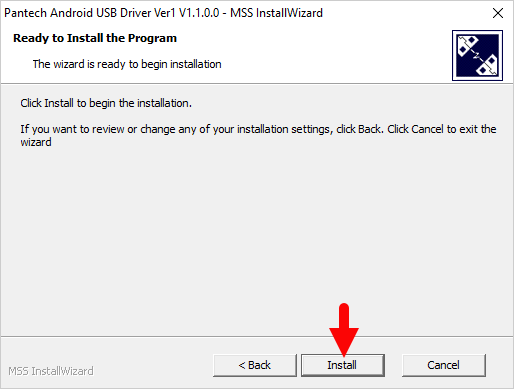
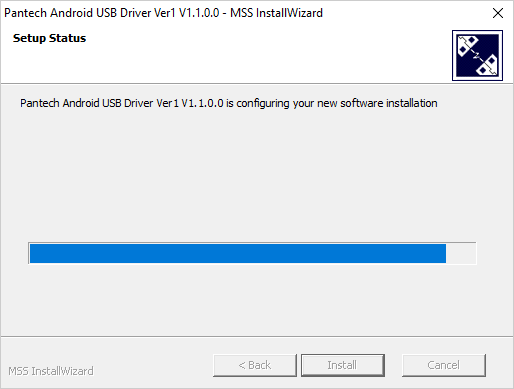
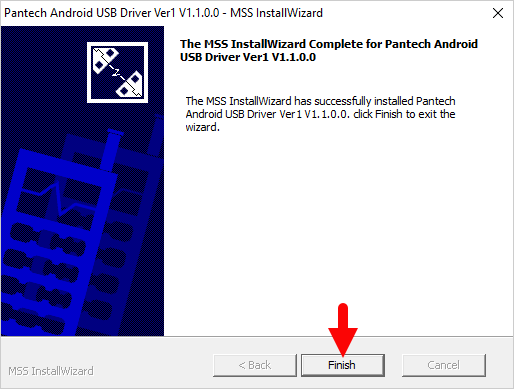

Once the Computer is restarted, you can easily connect your Pantech Android devices to the computer without facing any issues.
Readme Once:
[*] We have used the Pantech Android USB Driver to create the above manual. If you wish, you can download the same driver from here.
[*] Driver Signature Error: If you are facing Driver Signature Error while installing the USB Driver, then head over to How to Fix Driver Signature Error page.
[*] Driver Easy: We recommend you to use Driver Easy application to update all the computer drivers in a Single Click.
[*] Credits: Pantech Android USB Driver is created and distributed by Pantech., Ltd. So, full credit goes to them for sharing the driver for free.