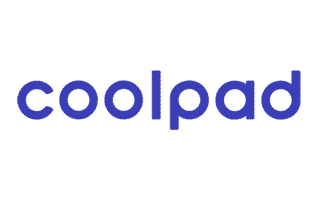
These are instructions on how to install Coolpad Driver on Windows Computer (this method can be used on Windows 7, Windows 8, 8.1, 10 and Windows 11).
Requirements: You need to have the Windows Computer and the Coolpad Driver to follow the below guidelines.
Install Coolpad Driver in 5 Seconds
- Download and extract the driver package on the Computer. If in case, you have already downloaded and extracted the driver package, then SKIP this step.
- Once the driver package is extracted on the computer, you will be able to see the following files:
- Open Coolpad Driver.exe to Launch the Setup:
- Click on the Next Button:
- Click on the Next Button (Optional: You can Enter username and Company name):
- Again, Click on the Next Button:
- Click on the Install button to begin the installation:
- Coolpad Drivers are now being installed on the computer:
- Once the installation process is completed, Click on the Finish button to exit the Setup.
- Restart the Computer.

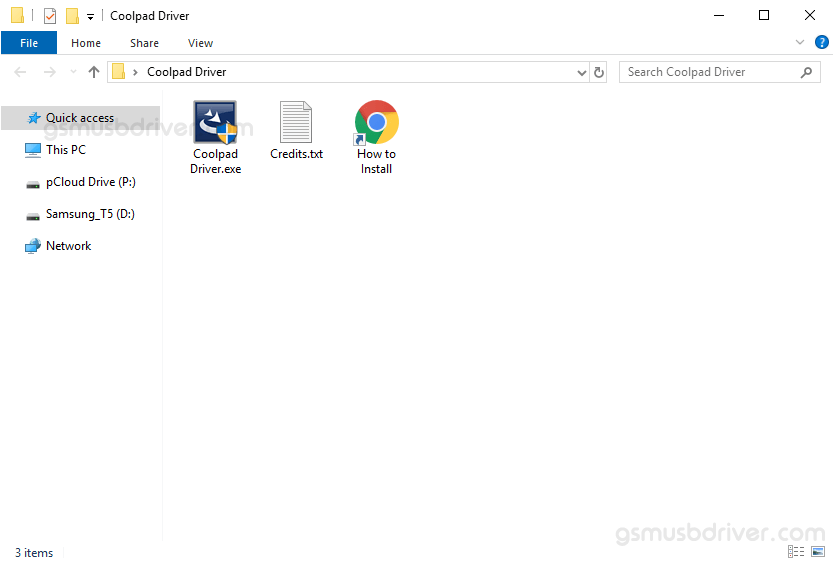
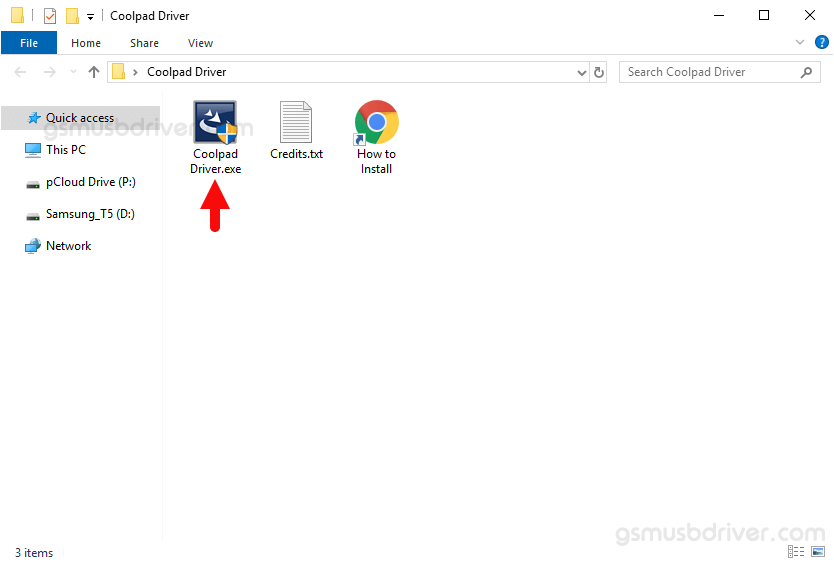
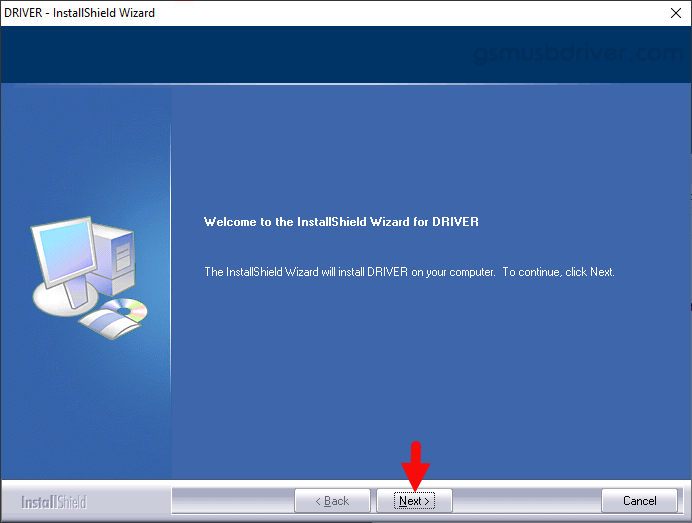
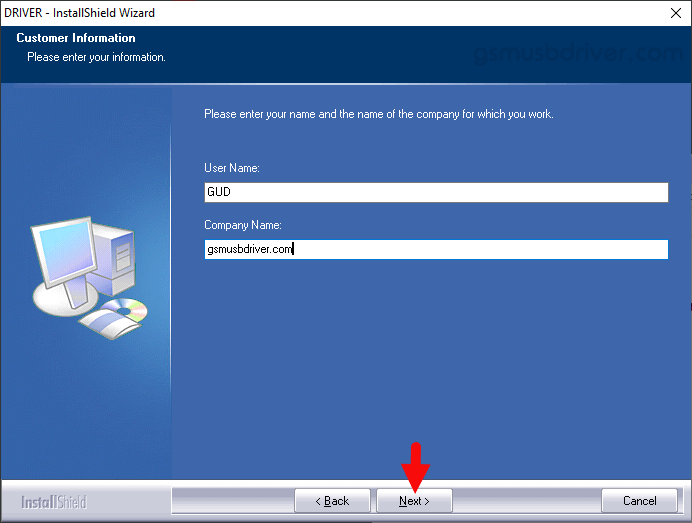
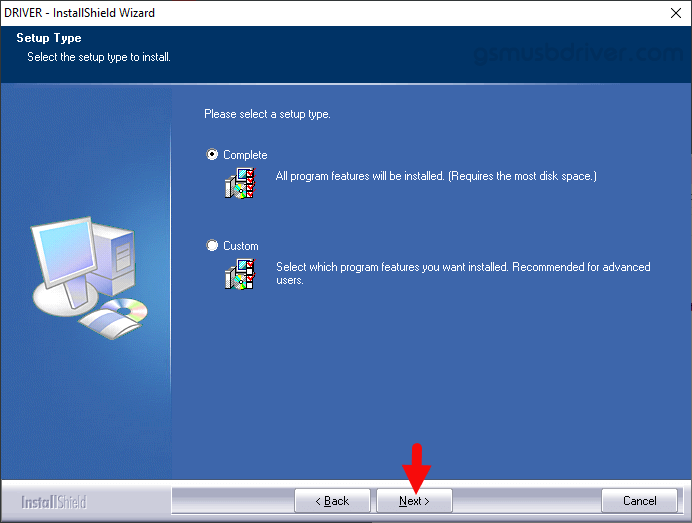
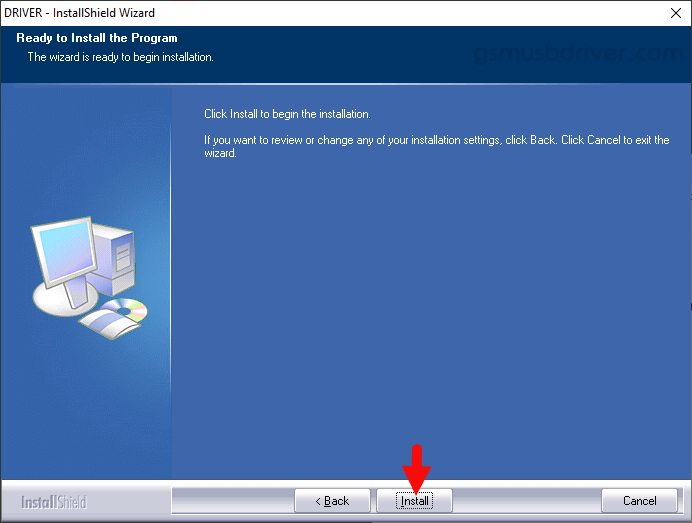
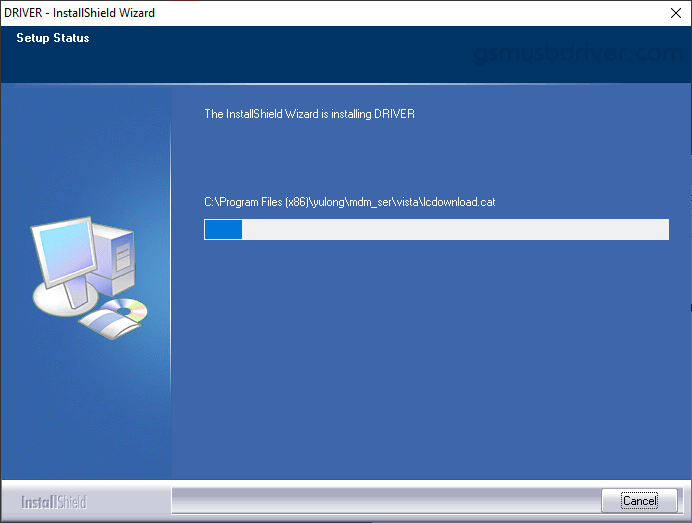
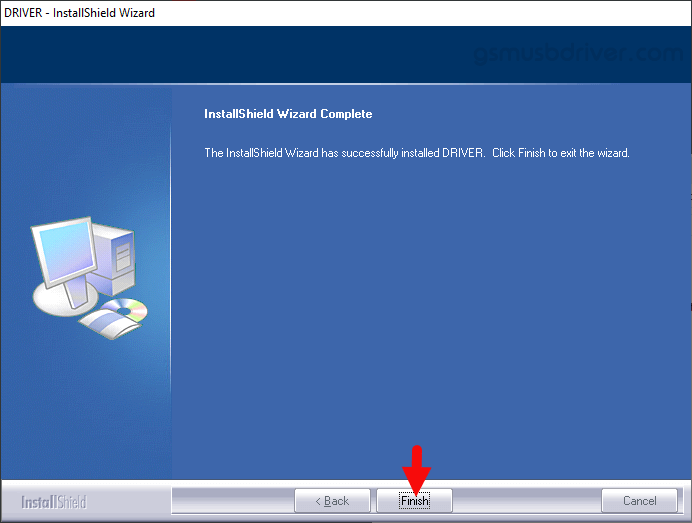

Once the Computer is restarted, you can easily connect your Coolpad Smartphone and Tablets to the computer without facing any issue.
Readme Once:
[*] We have used the Coolpad Driver to create the above manual. If you wish, you can download the same driver from here.
[*] Driver Signature Error: If you are facing Driver Signature Error while installing the USB Driver, then head over to How to Fix Driver Signature Error page.
[*] Driver Easy: We recommend you to use Driver Easy application to update all the computer drivers in a Single Click.
[*] Credits: Coolpad Driver is created and distributed by China Wireless Technologies Limited. So, full credit goes to them for sharing the driver for free.