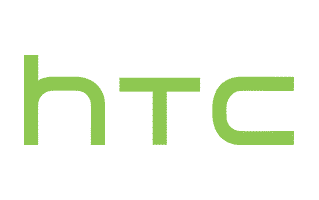
These are instructions on how to install HTC Drivers on Windows Computer (this method can be used on Windows 7, Windows 8, 8.1, 10 and Windows 11).
Requirements: You need to have the Windows Computer and the HTC USB Driver to follow the below guidelines.
Install HTC Drivers in 5 Seconds
- Download and extract HTC USB Driver package on the Computer. If in case, you have already downloaded and extracted the driver package, then SKIP this step.
- Once the Driver package is extracted, you will be able to see the following files:
- Open HTC Mobile Driver.exe to Launch the Setup:
- Now, HTC Drivers will be installed on the Computer:
- Once the installation process is completed, the Setup will close automatically.
- Restart the Computer.

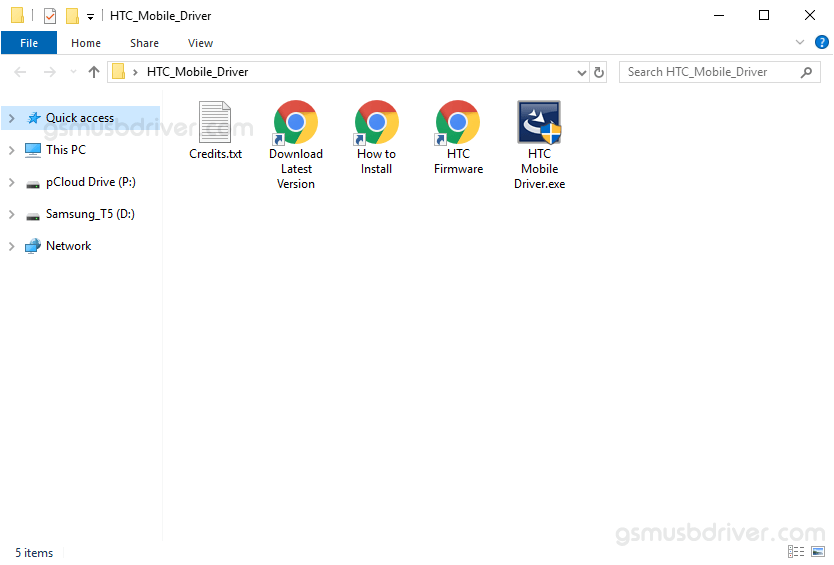
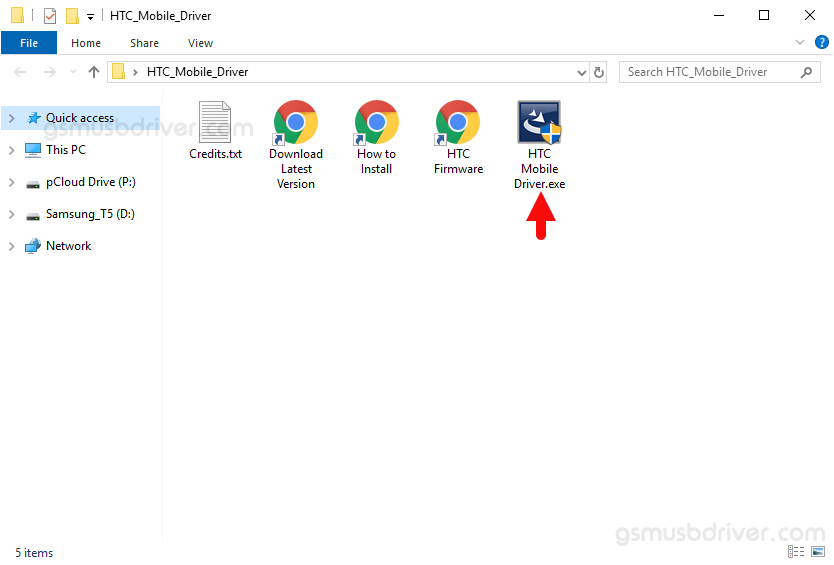
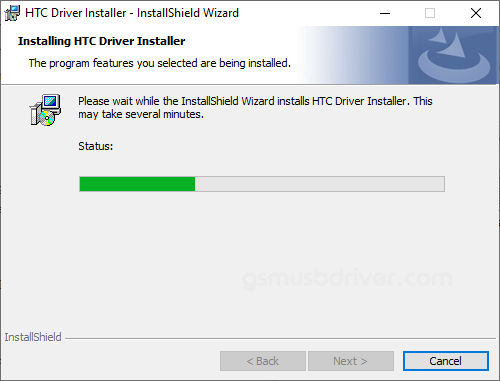

Once the Computer is restarted, you can easily connect your HTC Smartphone and tablet to the computer without facing any issue.
Readme Once:
[*] We have used the HTC Driver to create the above manual. If you wish, you can download the same driver from here.
[*] Driver Signature Error: If you are facing Driver Signature Error while installing the USB Driver, then head over to How to Fix Driver Signature Error page.
[*] Driver Easy: We recommend you to use Driver Easy application to update all the computer drivers in a Single Click.
[*] Credits: HTC Driver is created and distributed by HTC Corporation. So, full credit goes to them for sharing the driver for free.