
These are instructions on how to install the Mediatek SP Driver v5.1632 on Windows Computer (this method can be used on Windows XP, Windows 7, Windows 8, 8.1, and Windows 10).
Requirements: You need to have the Windows Computer and the Mediatek SP Driver to follow the below guidelines.
Install Mediatek SP Driver v5.1632 on Windows Computer
- Download and extract the Mediatek SP Driver package on the Computer. If in case, you have already downloaded and extracted the driver package, then SKIP this step.
- Once the Mediatek SP Driver package is extracted on the computer, you will be able to see the following files:
- Now, Open Mediatek SP Driver v5.1632 Setup.exe to Launch the Setup window:
- Click on the Next button:
- Click on the Install button:
- Now, it will ask you to remove the connected USB devices from the computer. Click on Yes button to continue:
- Now, drivers will be installed on the computer:
- Now, it will ask you to restart the computer. Click on OK button to continue (clicking on the OK button will not restart the computer):
- Once the installation process is completed, Click on the Finish button to exit the setup window:
- Restart the Computer.

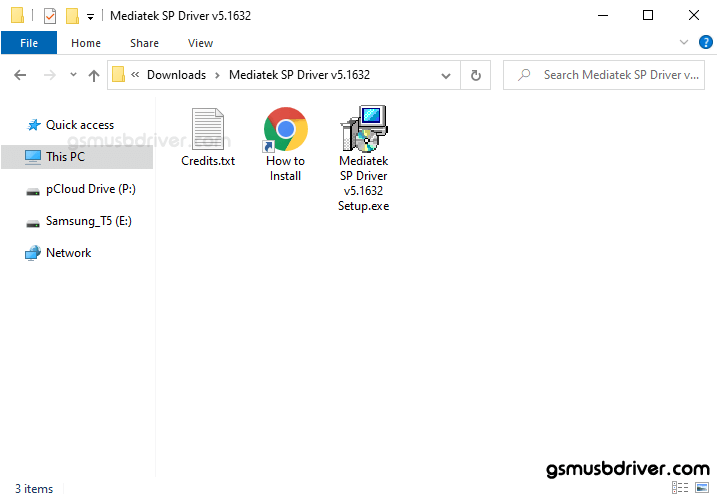
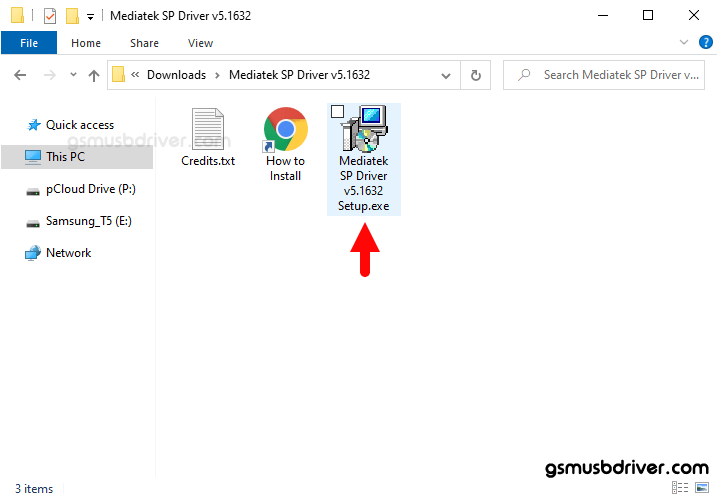
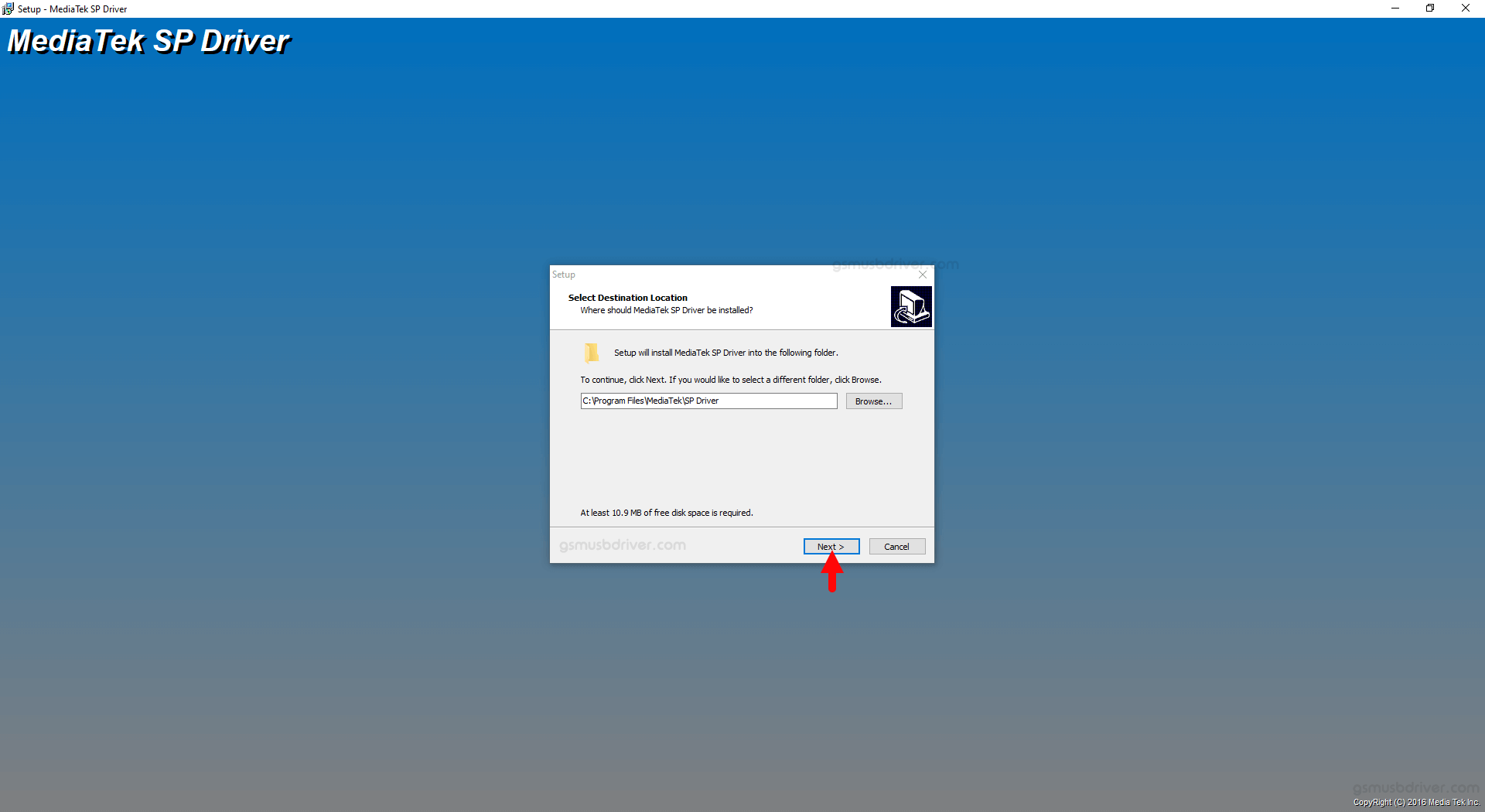
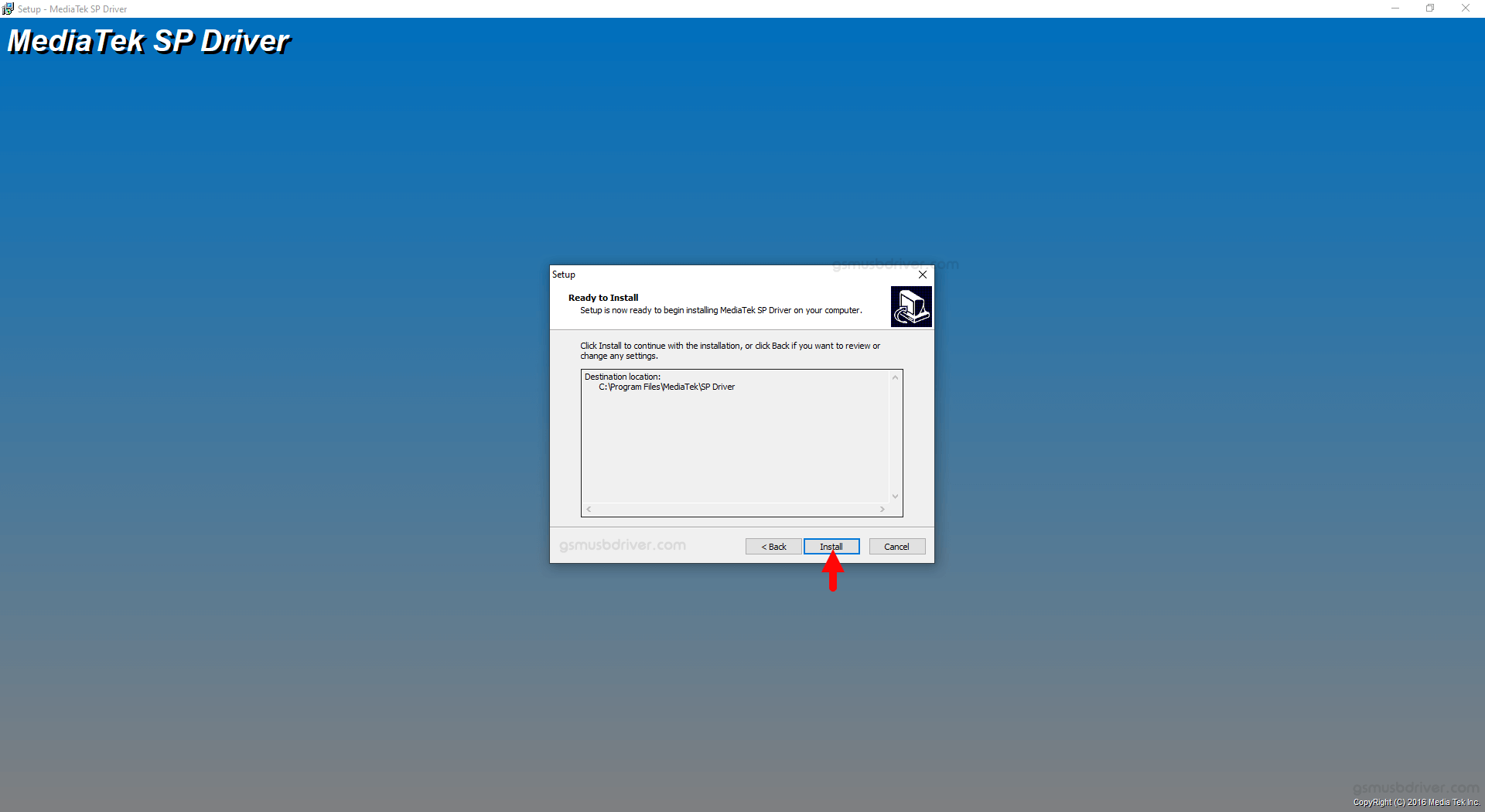
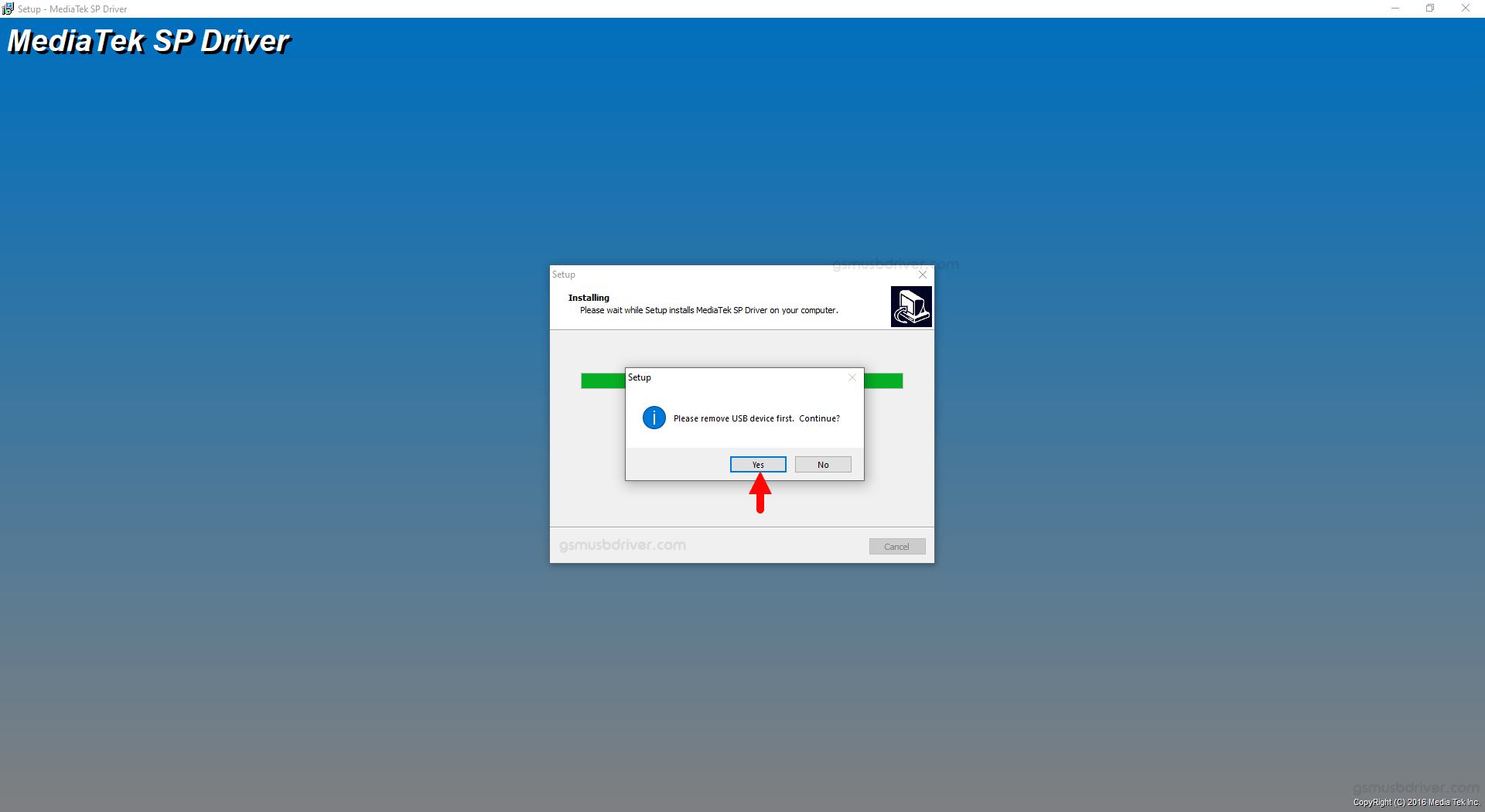

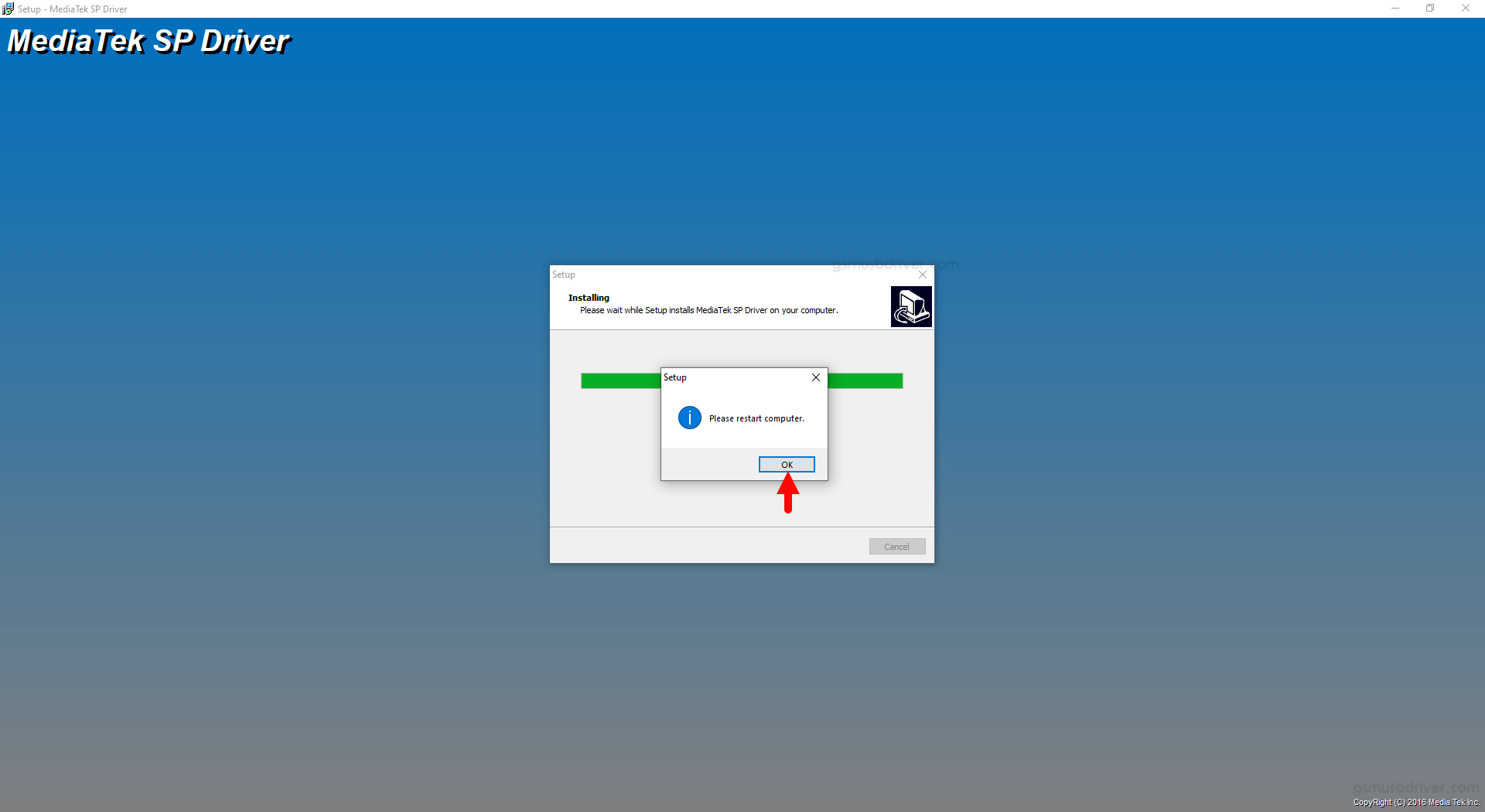
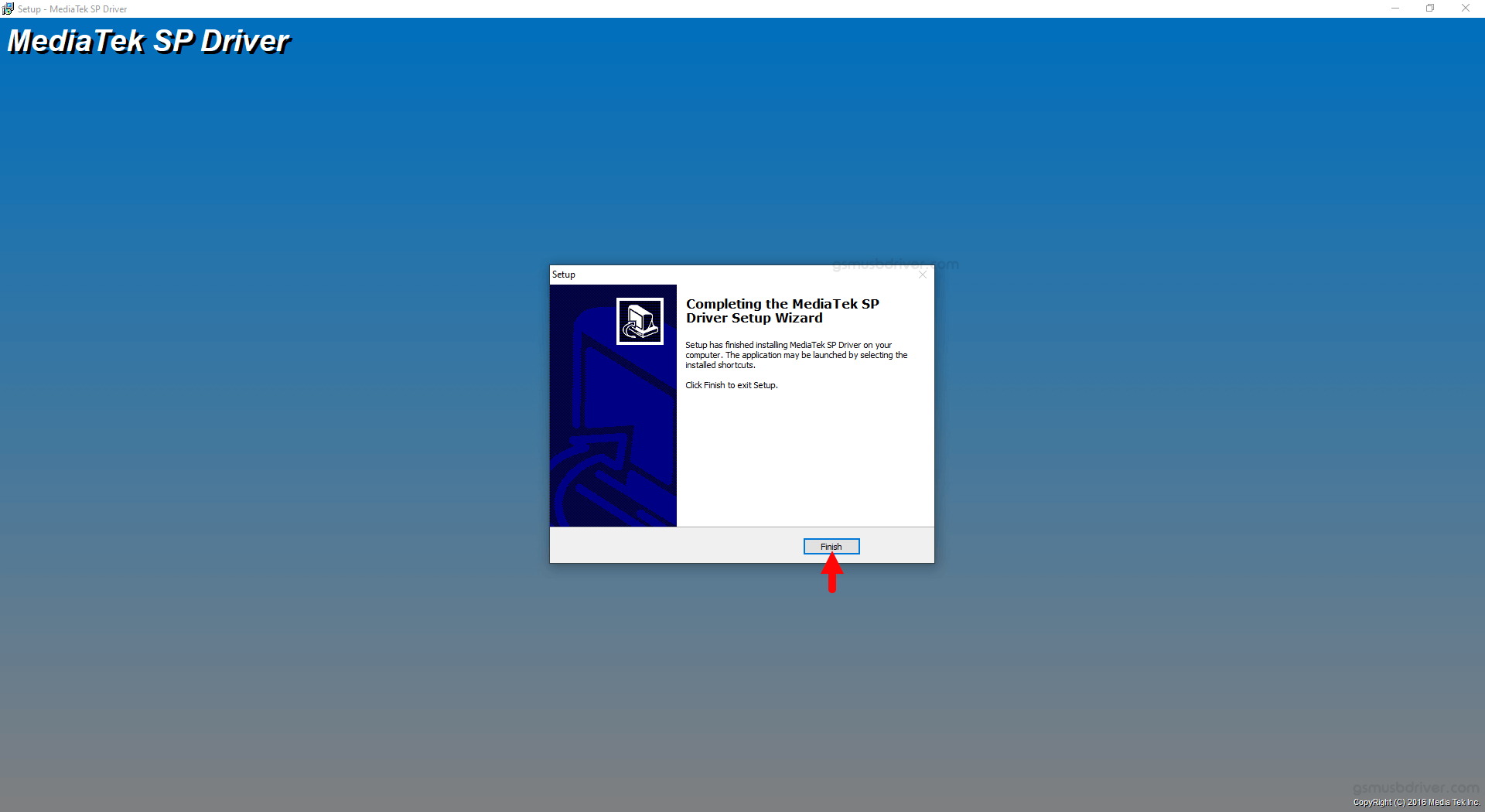

Once the Computer is restarted, you can easily connect your MediaTek Devices to the computer without facing any issue.
Readme Once:
[*] We have used the Mediatek SP Driver v5.1632 to create the above manual. If you wish, you can download the same driver from here.
[*] Driver Signature Error: If you are facing Driver Signature Error while installing the USB Driver, then head over to How to Fix Driver Signature Error page.
[*] Driver Easy: We recommend you to use Driver Easy application to update all the computer drivers in a Single Click.
[*] Credits: Mediatek SP Driver is created and distributed by MediaTek Inc. So, full credit goes to them for sharing the driver for free.