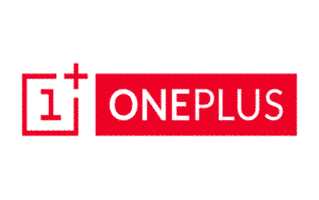
These are instructions on how to install the OnePlus USB Driver on Windows Computer (this method can be used on Windows 7, Windows 8, 8.1, 10 and Windows 11).
Requirements: You need to have the Windows Computer and the OnePlus Driver to follow the below guidelines.
Install OnePlus USB Driver in 10 Seconds
- Download and OnePlus USB Driver on the Computer. If in case, you have already downloaded the driver, then SKIP this step.
- Once you have downloaded the OnePlus driver on the Computer, Open it to Launch the Setup:
- Click on the OK button (or you can choose the Language as per your need):
- Click on the Install button:
- Now, OnePlus drivers will be installed on the computer and may take a few seconds to complete the installation process.
- Once the OnePlus Drivers are installed, Click on the Finish button to exit the Setup Window:
- Restart the Computer.


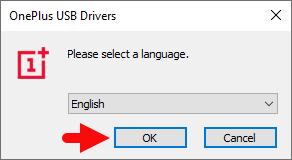
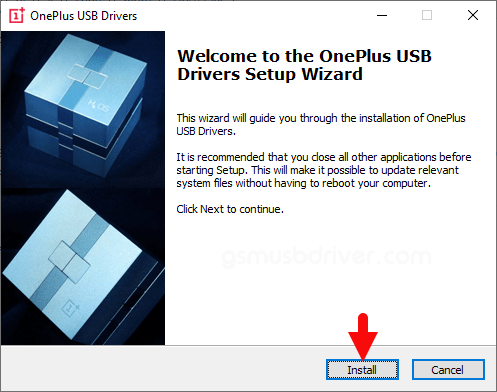
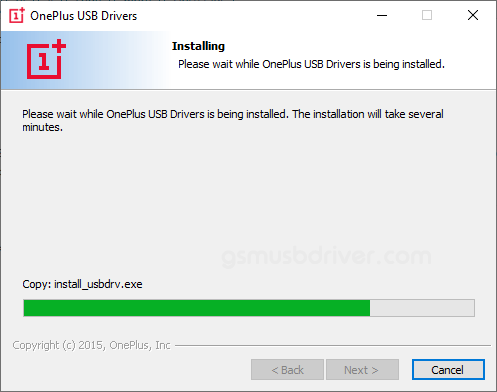
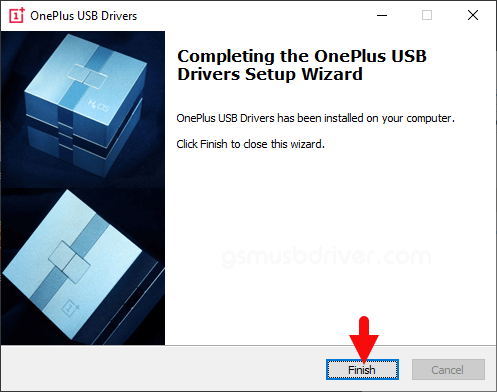

Once the Computer is restarted, you can easily connect your OnePlus Devices to the computer without facing any driver issue.
Readme Once:
[*] We have used the OnePlus Driver to create the above manual. If you wish, you can download the same driver from here.
[*] Driver Signature Error: If you are facing Driver Signature Error while installing the USB Driver, then head over to How to Fix Driver Signature Error page.
[*] Driver Easy: We recommend you to use Driver Easy application to update all the computer drivers in a Single Click.
[*] Credits: OnePlus Driver is created and distributed by OnePlus Technology Co., Ltd. So, full credit goes to them for sharing the driver for free.