
These are instructions on how to download and install the Oppo Driver v2.0.1 on Windows Computer (this method can be used on Windows XP, Windows 7, Windows 8, 8.1, and Windows 10).
Requirements: You need to have the Windows Computer and the Oppo Driver v2.0.1 to follow the below guidelines.
Install Oppo Driver v2.0.1 on Windows Computer
- Download and extract the Oppo Driver package on the Computer. If in case, you have already downloaded and extracted the driver package, then SKIP this step.
- Once the driver package is extracted on the computer, you will be able to see the following files:
- Now, Oppo Driver v2.0.1.exe to Launch the Setup window:
- Click on the Next button:
- Now, drivers will be installed on the computer:
- Once the installation process is completed, Click on the Finish button to exit the setup window:
- Restart the Computer.

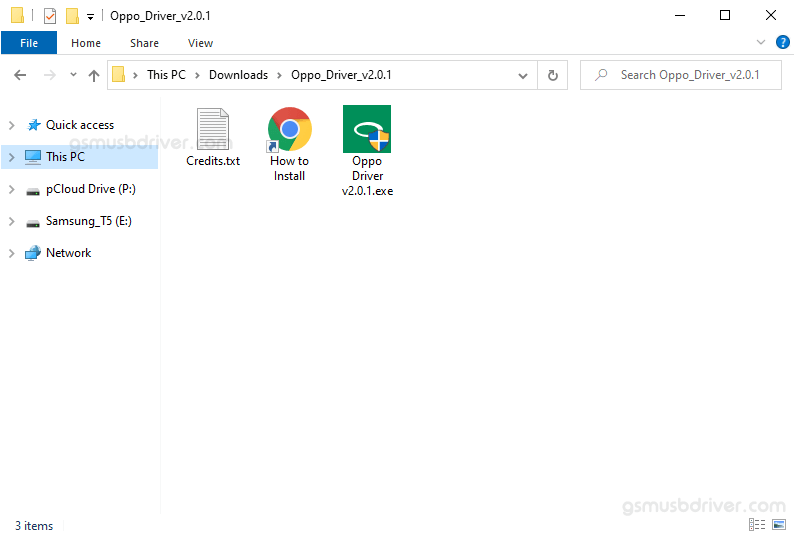
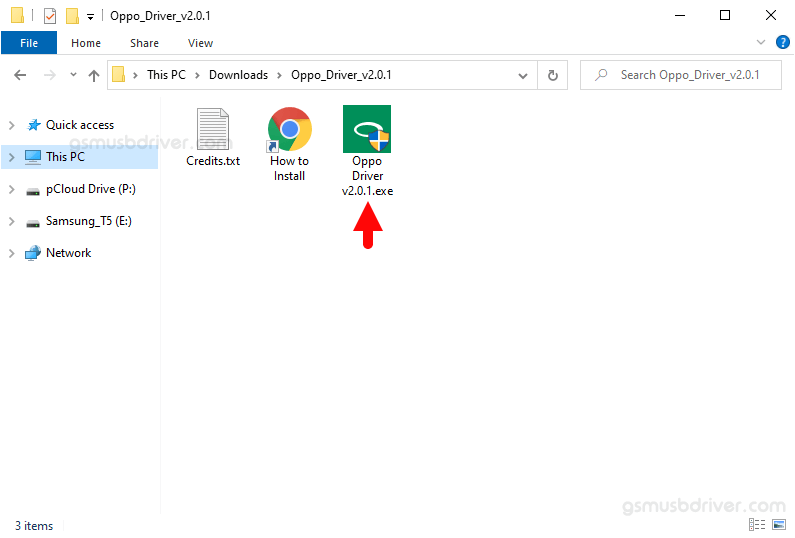
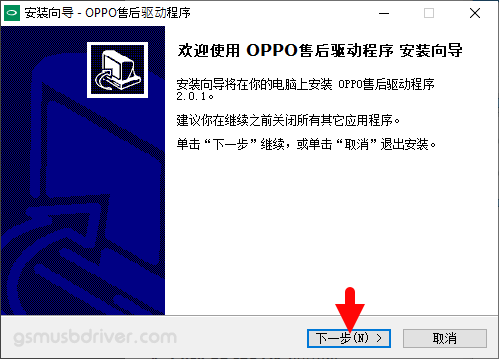
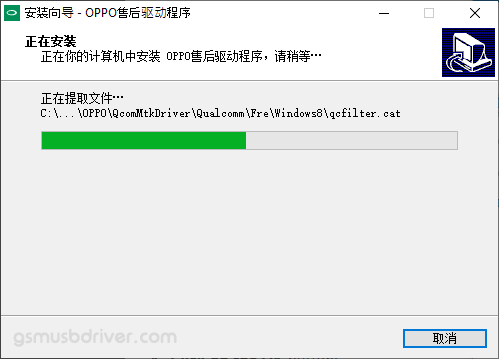
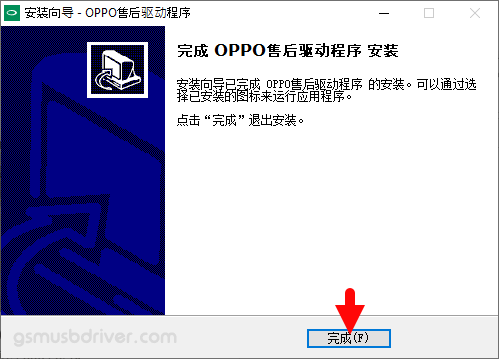

Once the Computer is restarted, you can easily connect your Oppo Devices to the computer without facing any issue.
Readme Once:
[*] We have used the Oppo Driver v2.0.1 to create the above manual. If you wish, you can download the same driver from here.
[*] Driver Signature Error: If you are facing Driver Signature Error while installing the USB Driver, then head over to How to Fix Driver Signature Error page.
[*] Driver Easy: We recommend you to use Driver Easy application to update all the computer drivers in a Single Click.
[*] Credits: Oppo Driver is created and distributed by Oppo Mobile Telecommunications Corp., Ltd. So, full credit goes to them for sharing the driver for free.