
These are instructions on how to install RDA USB Driver on Windows Computer (this method can be used on Windows XP, Windows 7, Windows 8, 8.1, and Windows 10).
Requirements: You need to have the Windows Computer and the RDA Driver to follow the below guidelines.
Install RDA USB Driver on Windows Computer
- Download and extract the driver package on the Computer. If in case, you have already downloaded and extracted the driver package, then SKIP this step.
- Once the driver package is extracted on the computer, you will be able to see the following files:
- Now, Open the x86 Folder if your System Type is x32 Bit or Choose x64 Folder if your System Type is x64 bit (you can check System Type by pressing Win + Pause).
- Open DPInst.exe to launch the setup window:
- Click on the Next Button to begin the installation process:
- Click on the Install this driver software anyway Button to begin the installation process:
- Once the installation process is completed, Click on the Finish button to exit the Setup.
- Restart the Computer.

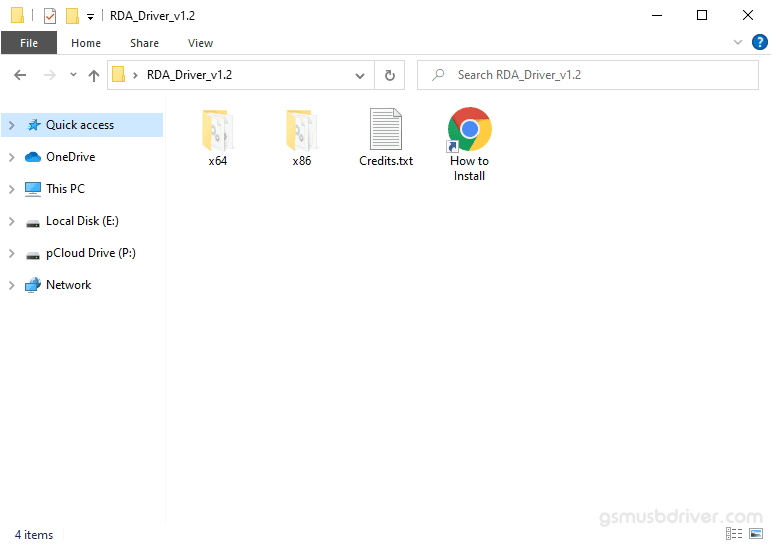
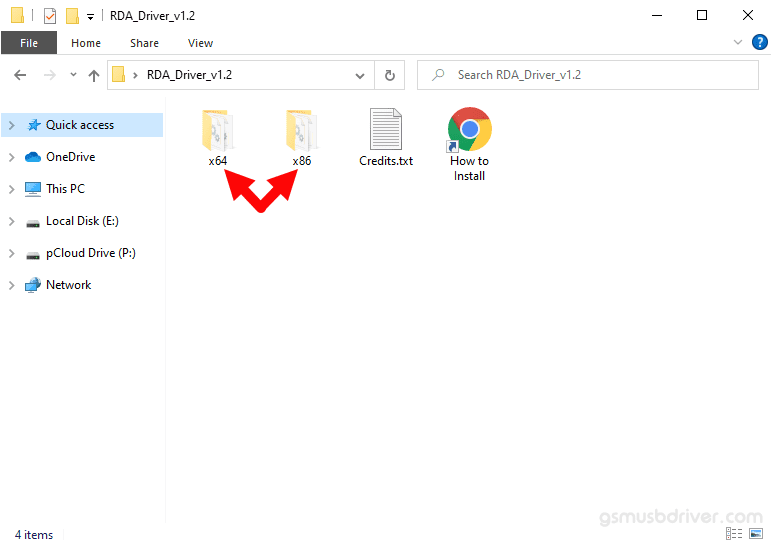

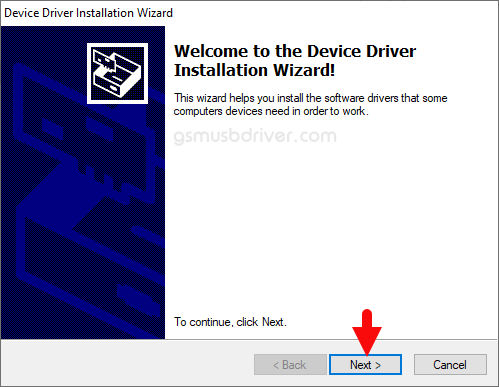
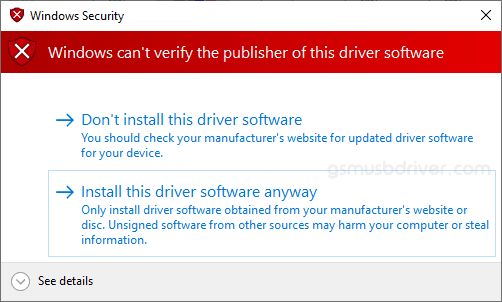
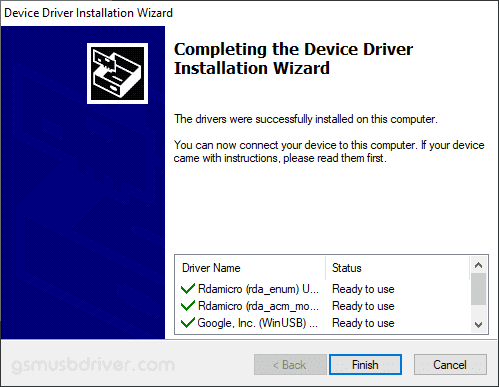

Once the Computer is restarted, you can easily connect your RDA Smartphone, FeaturePhone, and Tablets to the computer without facing any issue.
Readme Once:
[*] We have used the RDA Driver to create the above manual. If you wish, you can download the same driver from here.
[*] Driver Signature Error: If you are facing Driver Signature Error while installing the USB Driver, then head over to How to Fix Driver Signature Error page.
[*] Driver Easy: We recommend you to use Driver Easy application to update all the computer drivers in a Single Click.
[*] Credits: RDA Driver is created and distributed by RDA Microelectronics Inc. So, full credit goes to them for sharing the driver for free.