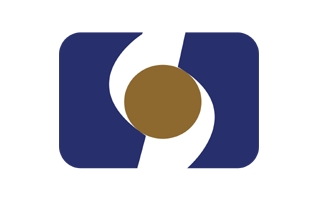
These are instructions on how to install the SPD Driver R4.20.0201 on Windows Computer (this method can be used on Windows 7, Windows 8, 8.1, 10 and Windows 11).
Requirements: You need to have the Windows Computer and the SPD Driver to follow the below guidelines.
Install SPD Driver R4.20.0201 in 10 Seconds
- Download and extract the driver package on the Computer. If in case, you have already downloaded and extracted the driver package, then SKIP this step.
- Once the driver package is extracted on the computer, you will be able to see the following files:
- Open the Driver Folder as per your Computer OS (example: we are using Windows 10, therefore we are going to Open Win10 folder).
- Once the folder is Opened, Double Click on the DriverSetup.exe to Launch the Setup Window:
- Click on the Next button to begin the installation process:
- Once the installation process is completed, Click on the Finish button to exit the Setup.
- Restart the Computer.

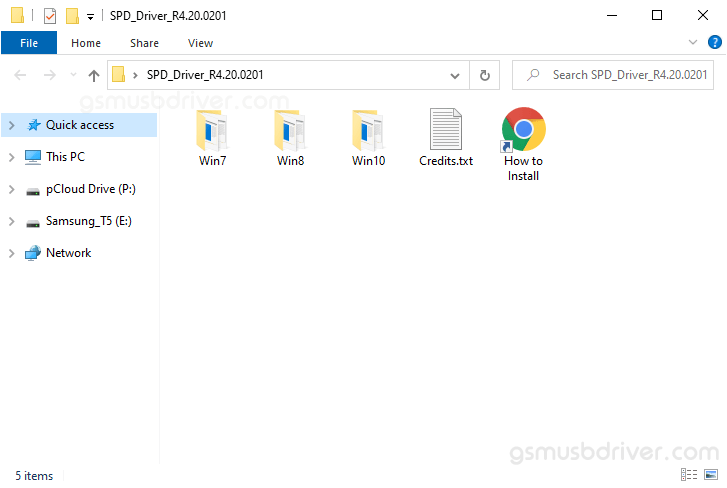
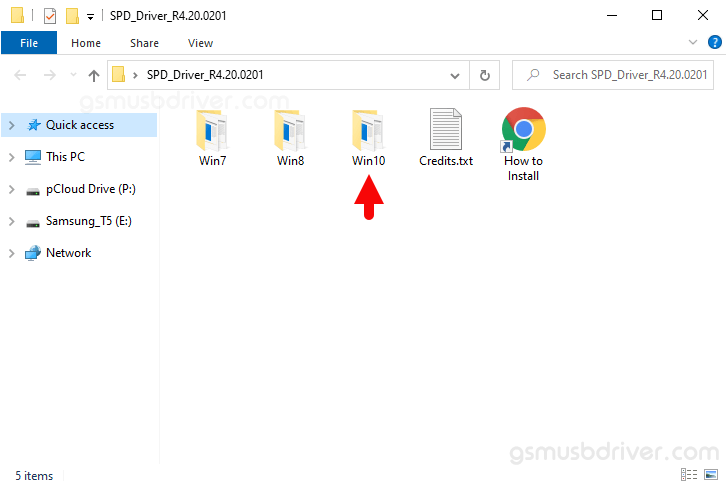
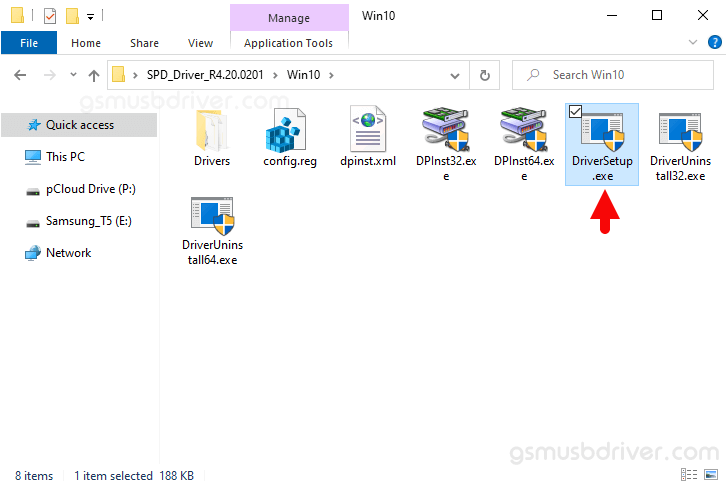
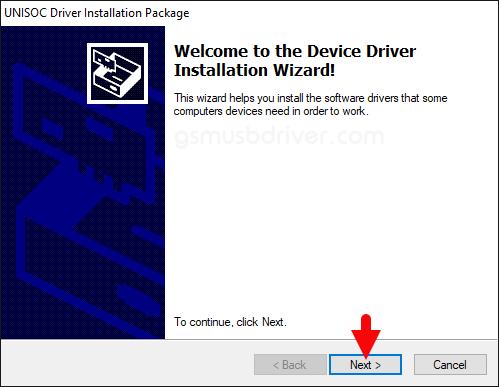
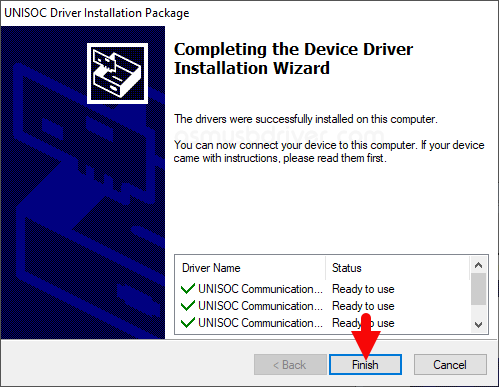

Once the Computer is restarted, you can easily connect your SPD/Unisoc Smartphone and Tablets to the computer without facing any issue.
Readme Once:
[*] We have used the SPD Driver R4.20.0201 to create the above manual. If you wish, you can download the same driver from here.
[*] Driver Signature Error: If you are facing Driver Signature Error while installing the USB Driver, then head over to How to Fix Driver Signature Error page.
[*] Driver Easy: We recommend you to use Driver Easy application to update all the computer drivers in a Single Click.
[*] Credits: SPD/Unisoc Driver is created and distributed by Unisoc Communications, Inc. So, full credit goes to them for sharing the driver for free.