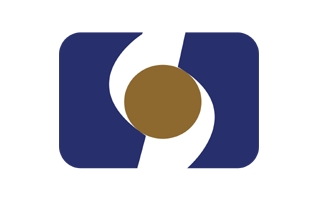
These are instructions on how to install Spreadtrum Jungo USB Driver on Windows Computer (this method can be used on Windows XP, Windows 7, Windows 8, 8.1, and Windows 10).
Requirements: You need to have the Windows Computer and the Spreadtrum Jungo USB Driver to follow the below guidelines.
Install Spreadtrum Jungo USB Driver on Windows Computer
- Download and extract the driver package on the Computer. If in case, you have already downloaded and extracted the driver package, then SKIP this step.
- Once the driver package is extracted on the computer, you will be able to see the following files:
- Now, Choose the x64 Folder if your System Type is x64 Bit or Choose x32 Folder if your System Type is x32 bit (you can check System Type by pressing Win + Pause).
- Open DPInst.exe to Launch the Setup:
- Click on the Next Button:
- Once the installation process is completed, Click on the Finish button to exit the Setup.
- Restart the Computer.

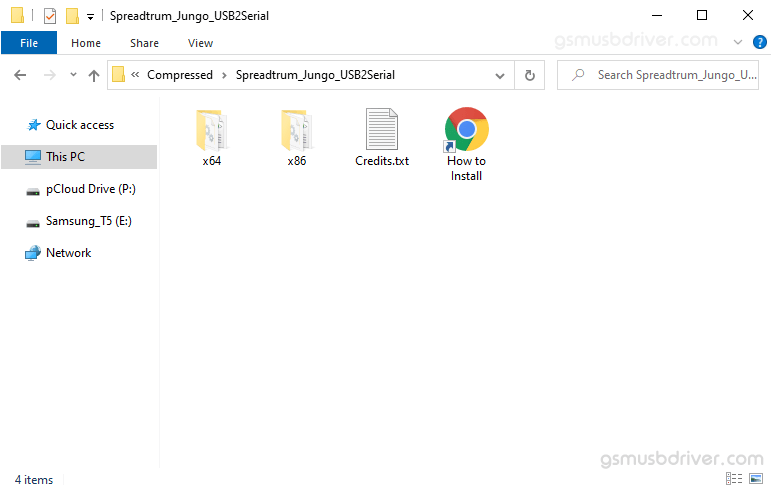
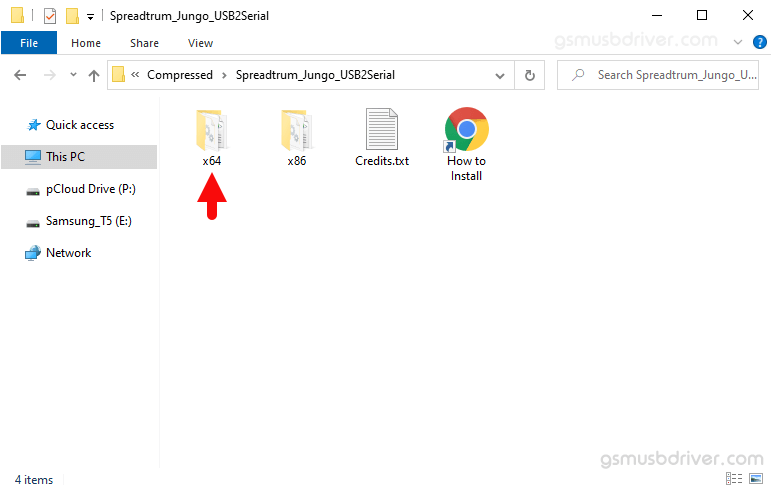
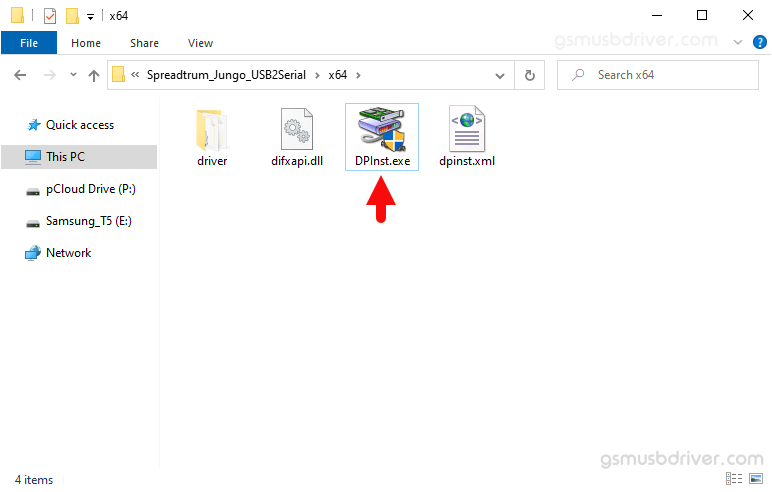
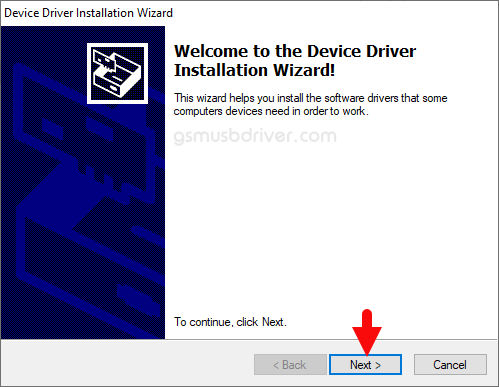
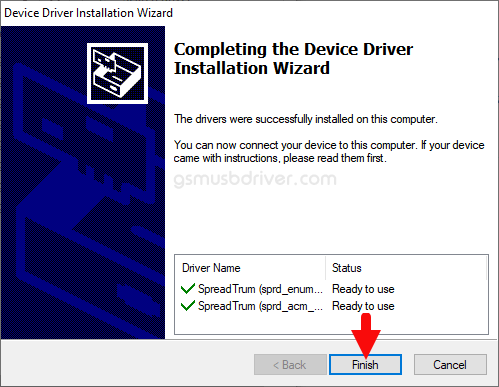

Once the Computer is restarted, you can easily connect your Spreadtrum/Unisoc FeaturePhones to the computer without facing any issue.
Readme Once:
[*] We have used the Spreadtrum Jungo Driver to create the above manual. If you wish, you can download the same driver from here.
[*] Driver Signature Error: If you are facing Driver Signature Error while installing the USB Driver, then head over to How to Fix Driver Signature Error page.
[*] Driver Easy: We recommend you to use Driver Easy application to update all the computer drivers in a Single Click.
[*] Credits: Spreadtrum Jungo Driver is created and distributed by Unisoc Communications, Inc. So, full credit goes to them for sharing the driver for free.