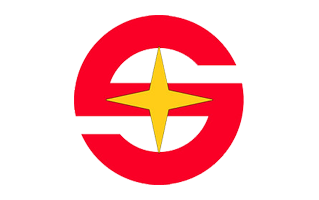
These are instructions on how to install SunPlus USB Driver on the Windows Computer (this method can be used on Windows 8, 8.1, 10 and Windows 11).
Requirements: You need to have the Windows Computer running on the x32 Bit version of Windows OS to follow the below guidelines.
Install SunPlus USB Driver on Windows Computer
- Download and extract the driver package on the Computer. If in case, you have already downloaded and extracted the driver package, then SKIP this step.
- Once the driver package is extracted on the computer, you will be able to see the following files:
- Right-Click on the Ca536a.inf, Ca536ai.inf, Ca536av.inf and Select the Install:
- Click on the Install this driver software anyway Button to begin the installation process:
- Once the installation is completed, you will get Success message on the Screen. Click on the OK button to exit the installation:
- Restart the Computer.

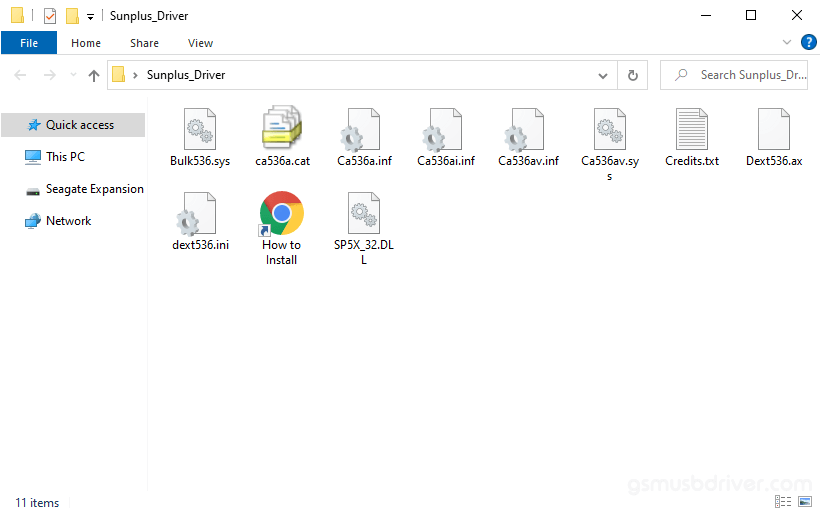
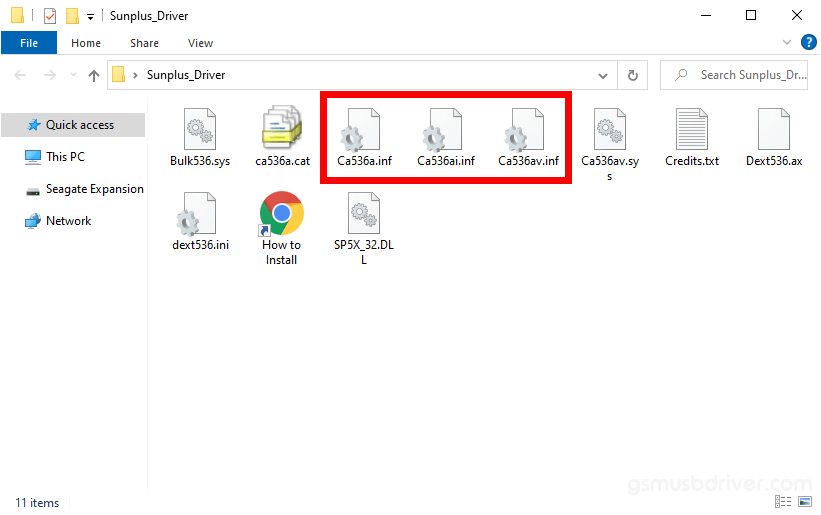
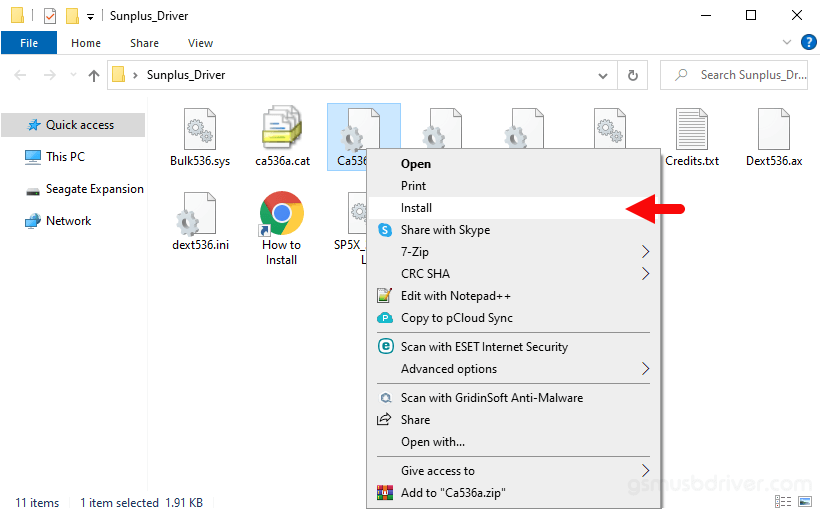
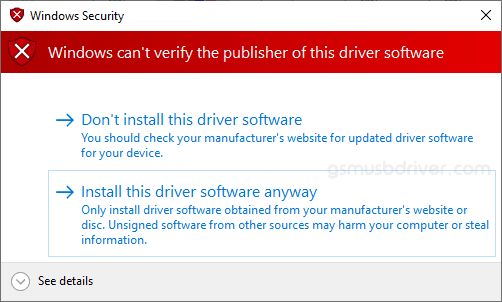
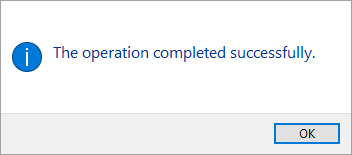

Once the Computer is restarted, you can easily connect your SunPlus devices to the computer without facing any issues.
Readme Once:
[*] We have used the SunPlus USB Driver to create the above manual. If you wish, you can download the same driver from here.
[*] Driver Signature Error: If you are facing Driver Signature Error while installing the USB Driver, then head over to How to Fix Driver Signature Error page.
[*] Driver Easy: We recommend you to use Driver Easy application to update all the computer drivers in a Single Click.
[*] Credits: SunPlus USB Driver is created and distributed by Sunplus mMedia Inc. So, full credit goes to them for sharing the driver for free.