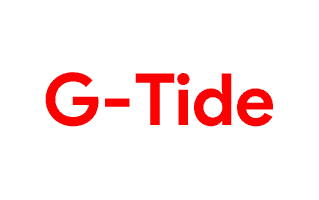
On this page, we have managed to share the official USB driver of the G-Tide G-PAD 7 Device. If you were already searching for the USB driver of the device, then this page will help you out.
There are 2 USB drivers available for the device, i.e., SPD/Unisoc Driver and ADB Driver. The SPD/Unisoc Driver is compatible with all the Flash Tool, and the ADB Driver can be useful for establishing a connection between the mobile and the computer.
G-Tide G-PAD 7 SPD/Unisoc Driver
The Spreadtrum/Unisoc Driver is compatible with the SPD/Unisoc Flash Tool and the WriteIMEI Tool and can be helpful if you are trying to install firmware (ROM) on the device.
Driver Name: SPD/Unisoc Driver
Package Name: SPD_Driver_R4.20.0201.zip
Driver Size: 20.45 MB
How to Install: Follow Guidelines
G-Tide G-PAD 7 ADB Driver
You can use the ADB Driver to connect the mobile (powered by android) to the computer and transfer data between the mobile and the computer.
Driver Name: Android ADB Driver
Package Name: usb_driver_r13-windows.zip
Driver Size: 8.27 MB
How to Install: Follow Guidelines
How to Install any USB Driver Manually
- Download and extract the USB driver on the computer.
- Open Device Manager (devmgmt.msc) and Click on the Computer Name > Action Menu > Add Legacy Hardware.
- Click on the Next button.
- Select the Install the hardware that I manually Select from a list checkbox and Click on the Next button.
- Again, Click on the Next button.
- Click on the Have Disk > Browse > Locate the .inf file (found in the extracted driver folder) and Click on Open Button.
- Click on the Finish button to complete the installation.
Readme Once:
[*] Driver Signature Error: If you are facing Driver Signature Error while installing the USB Driver, then head over to How to Fix Driver Signature Error page.
[*] Driver Easy: We recommend you to use Driver Easy application to update all the computer drivers in a Single Click.
[*] G-Tide G-PAD 7 Stock Firmware: If you are looking for the G-Tide G-PAD 7 Stock Firmware, then head over to the Stock Firmware page.